How To Scan a Document Using Windows Fax and Scan
by January 13, 2017 2:35 pm 0

To scan a document using Windows Fax and Scan:
1. Open Windows Fax and Scan (You can either search it by name or find it located in the Windows Accessories section of your applications list)
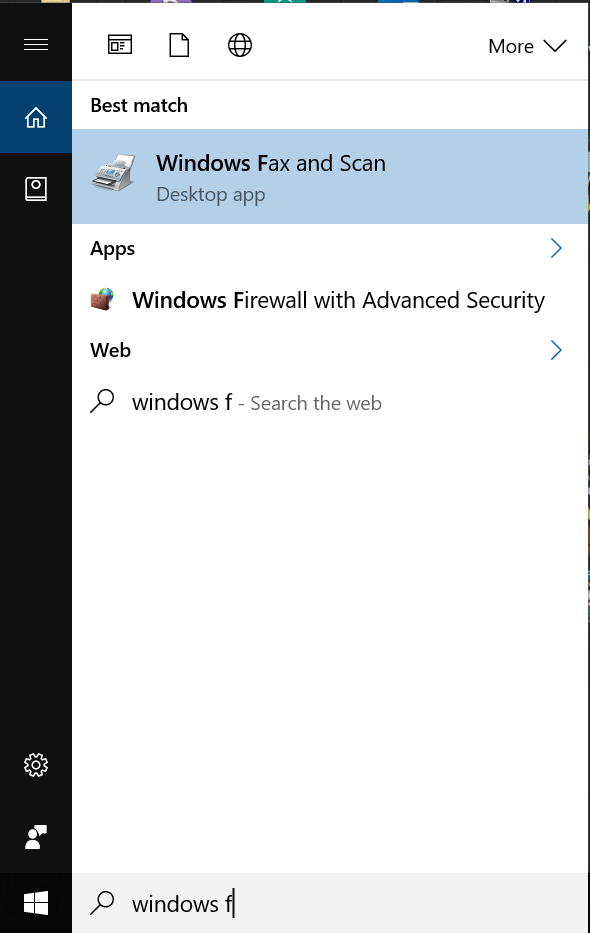
2. Click New Scan in the blue menu bar at the top of the window
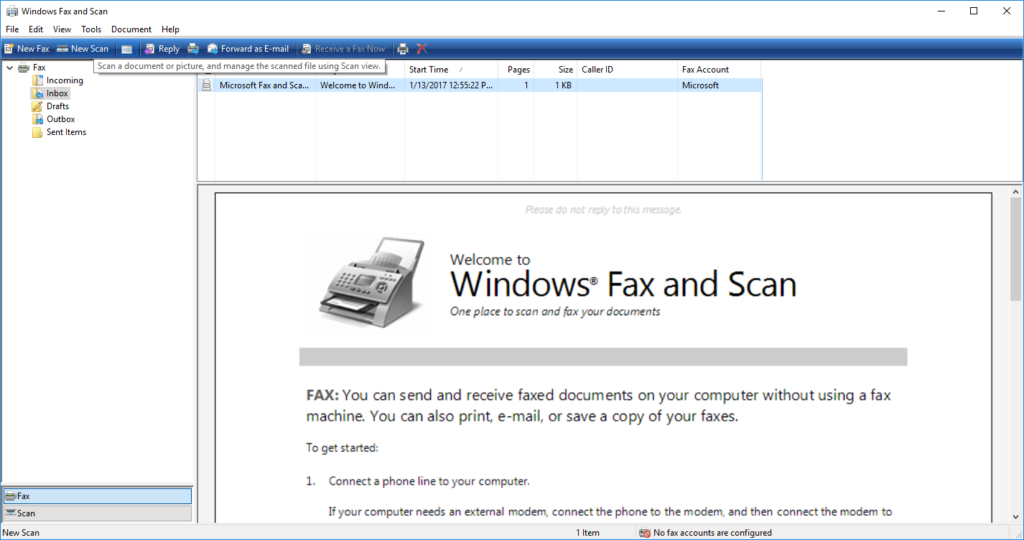
3. Select Flatbed or Feeder (The paper feeder is generally on the top of the printer and the flatbed is under a cover and the paper is placed on a glass panel)
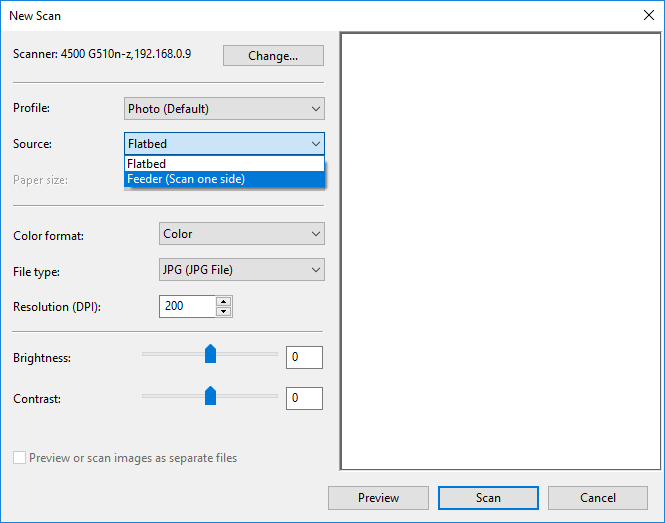
4. Select the appropriate paper size, color format, and file type for your document and click scan
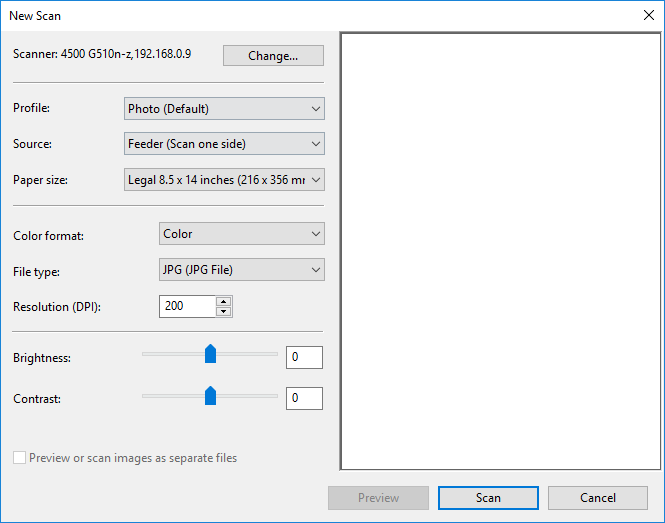
5. The scan will begin
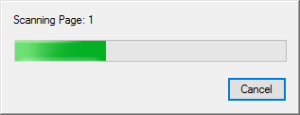
6. Find the file you just scanned in the right pane, right click it, and select Save as (Alternatively you can select the file and click the Save as button in the blue menu bar at the top of the window)
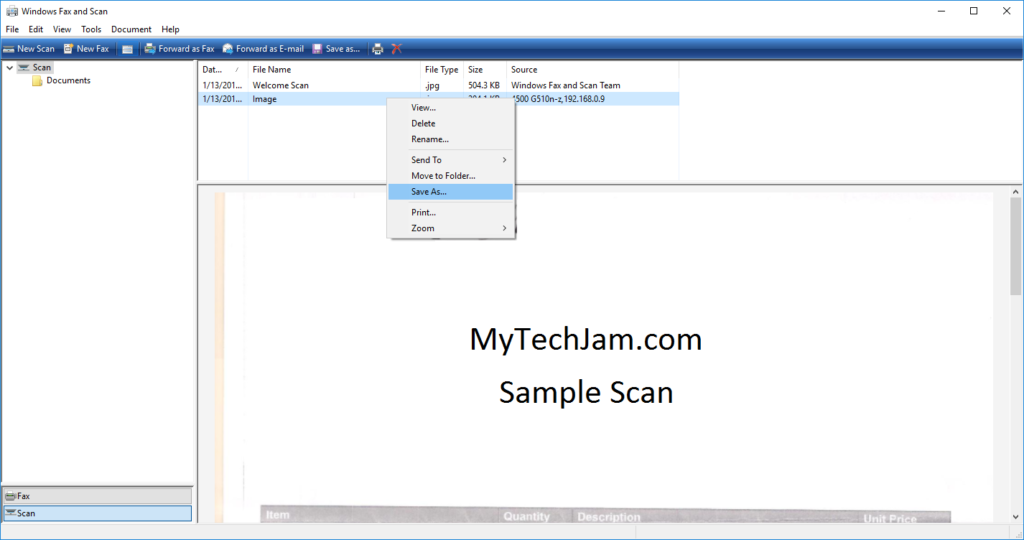
7. Choose where you would like to save the document
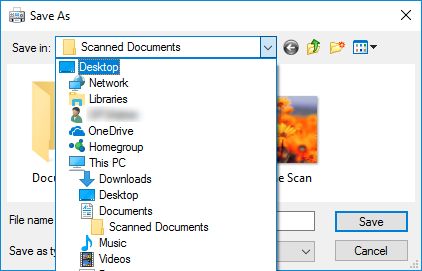
8. Name the file and select the file type
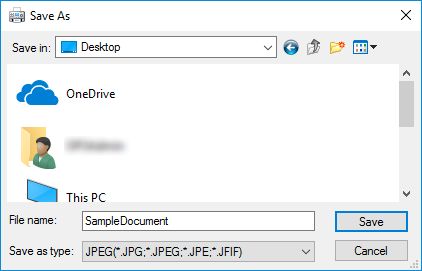
9. Your document should now be successfully scanned and saved in the location you specified




