How To Add a New Outlook Profile (Windows)
by January 8, 2017 3:24 pm 0

In order to create a new Outlook profile:
Note: This is different than adding a new email account. For a guide on how to add a new email address to Outlook, click here.
1. Open the Control Panel (small icons view) and click Mail
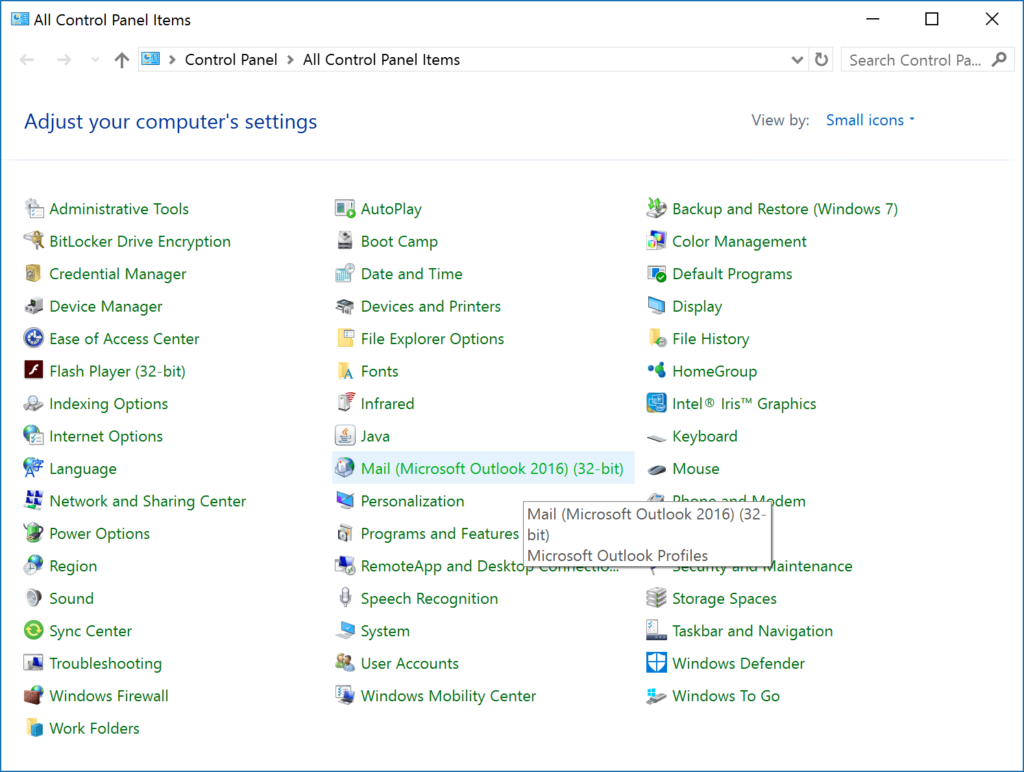
2. Click Show Profiles
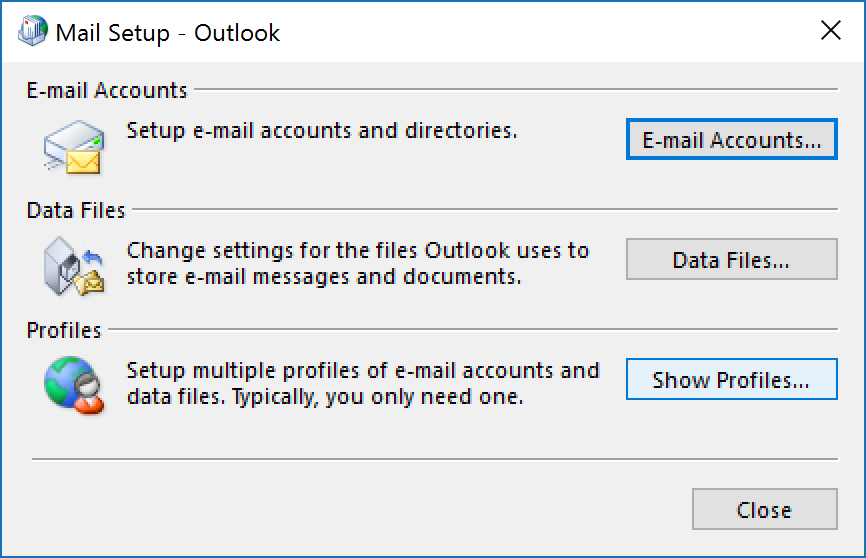
3. Click Add
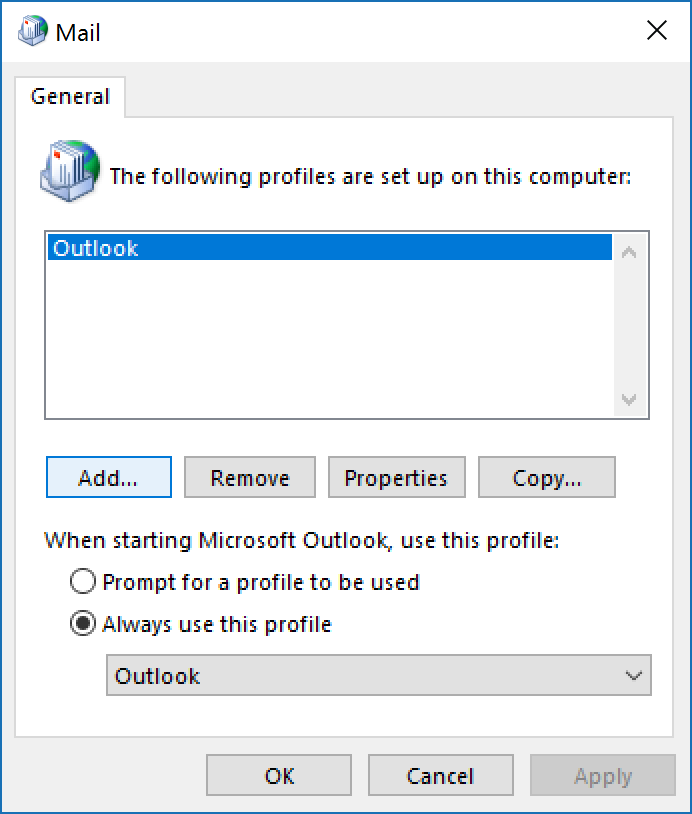
4. Choose a name for the profile and press OK
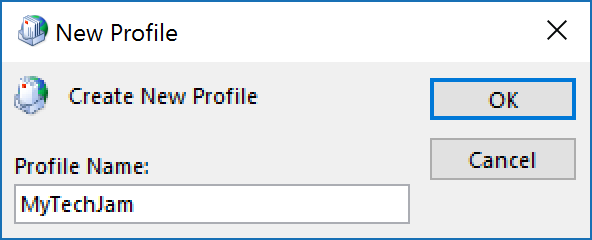
5. Configure your Outlook Account (Guide on how to configure a Gmail account with Outlook here)
6. Choose “Always use this profile” and select the profile you just created from the drop-down menu (If you would like to be prompted to choose between your profiles choose “Prompt for a profile to be used”)
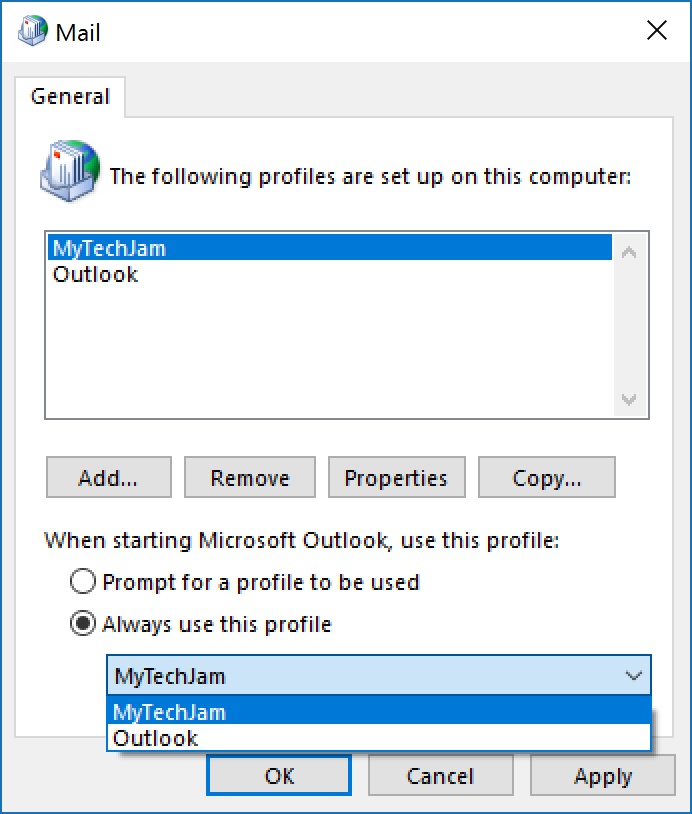
7. Click OK to exit
You can now open Outlook and use your new profile




