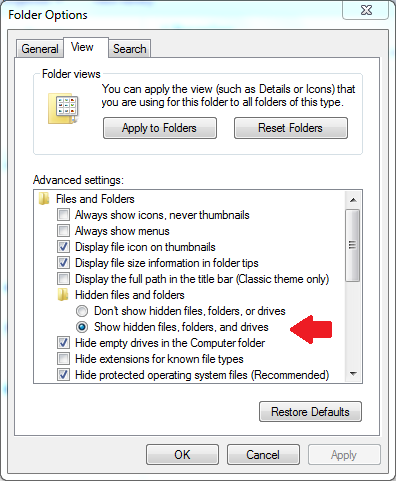How To Show Hidden Folders in Windows
by January 8, 2017 4:53 pm 0

Some folders in Windows are hidden by default. In this guide I will show you how to view these sneaky little items:
Windows 10:
1. Open File Explorer and click the View tab
2. Check off the Box for Hidden items
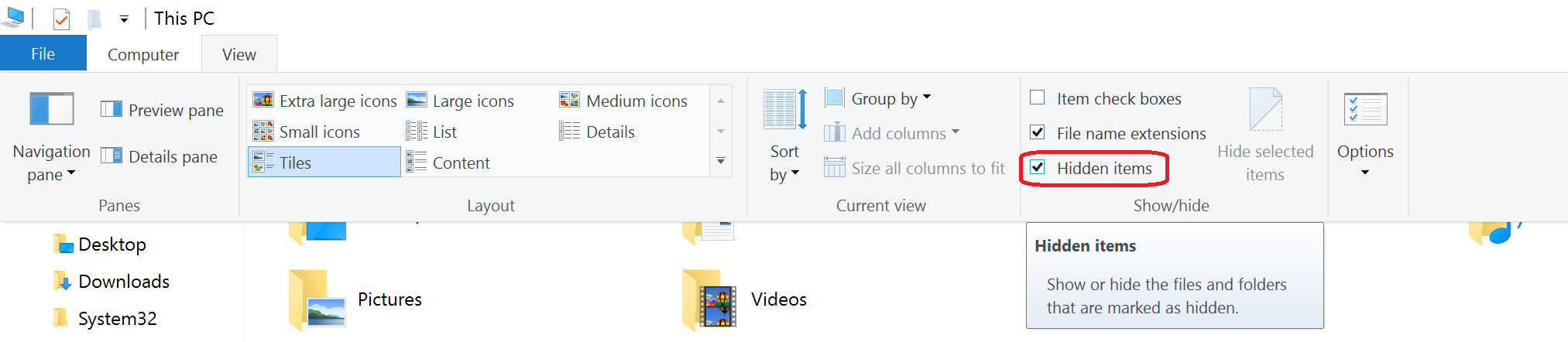
3. Hidden items will now be displayed
Note: Alternatively you can choose Options in the File Explorer View tab and “Change folder and search options”

Then click View, choose “Show hidden files, folder, and drives”, and click OK
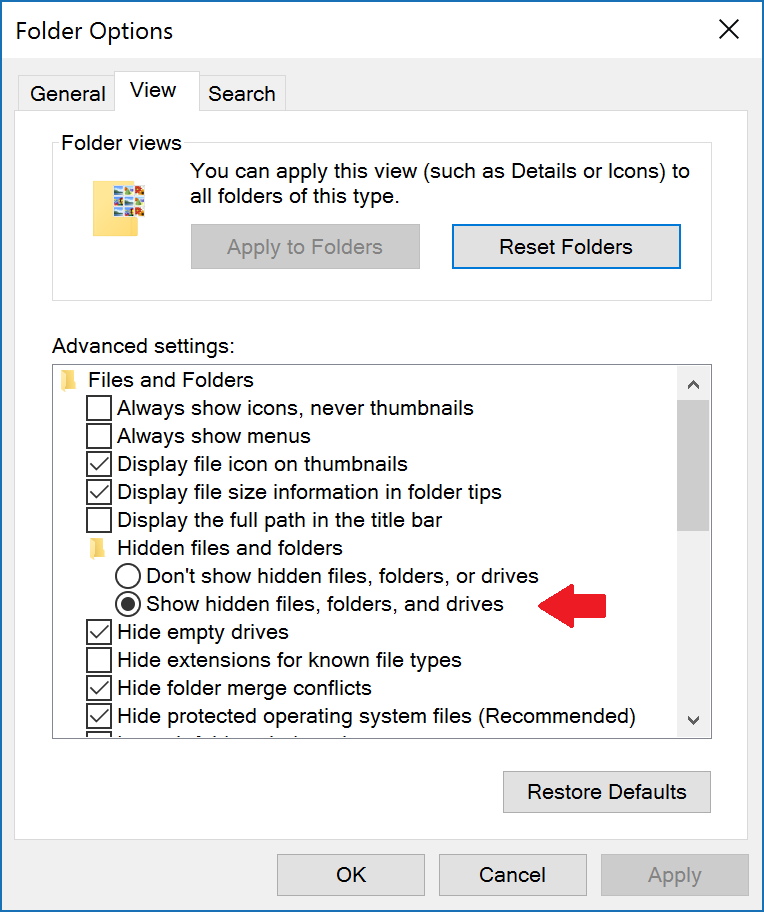
Below Windows 10:
1. Open File/Windows Explorer
2. Hit the alt key to display the toolbar
3. Browse to Tools -> Folder options
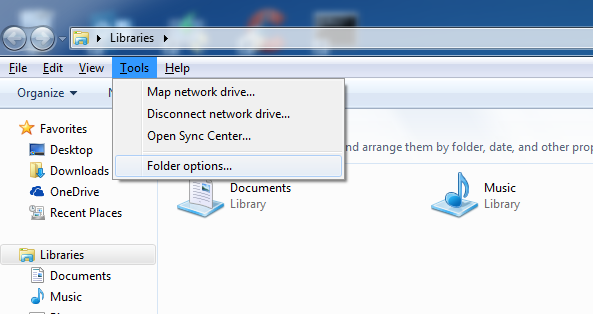
4. Click View, choose “Show hidden files, folder, and drives”, and click OK