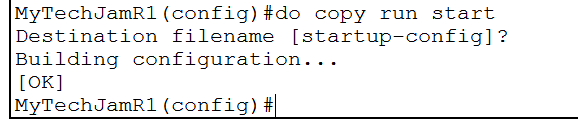How To Give an Interface an IP Address on a Cisco IOS Device
by January 10, 2017 12:02 am 0

In order to assign an IP address to an interface on a Cisco IOS Device:
Note: I have shortened the commands in the examples, but have written the full command syntax in the text of the guide
1. Enter Global Configuration Mode (Guide here)
2. Run the command do show ip interface brief to show basic interface information (the do command lets you run privileged EXEC mode commands from global configuration mode)
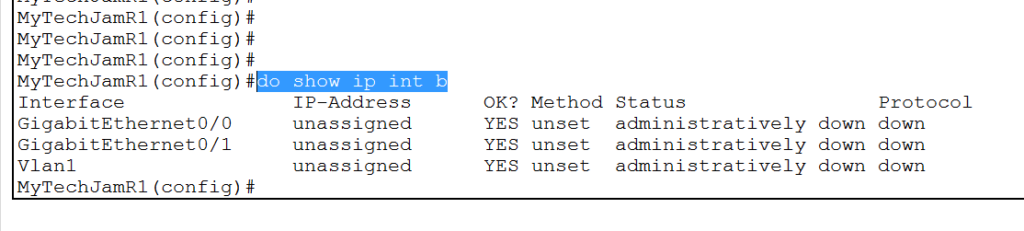
3. Choose which interface you want to assign an IP address to (I will be using GigabitEthernet0/0)
4. Run the interface command to enter the interface – syntax: router(config)# interface <interface name> <interface number>
5. Run the ip address command to assign an IP to the interface – syntax: router(config-if)# ip address <ip address> <subnet mask>
6. Run the command no shutdown to turn the interface on
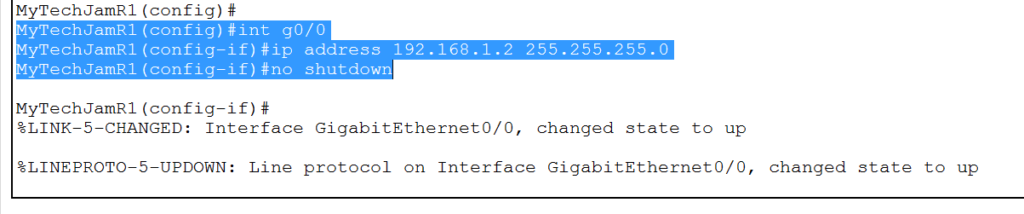
7. Run the exit command to exit the interface
8. Repeat step 2 and notice that the interface has an IP address and is now turned on

9. Run the command do copy run start to save your configuration