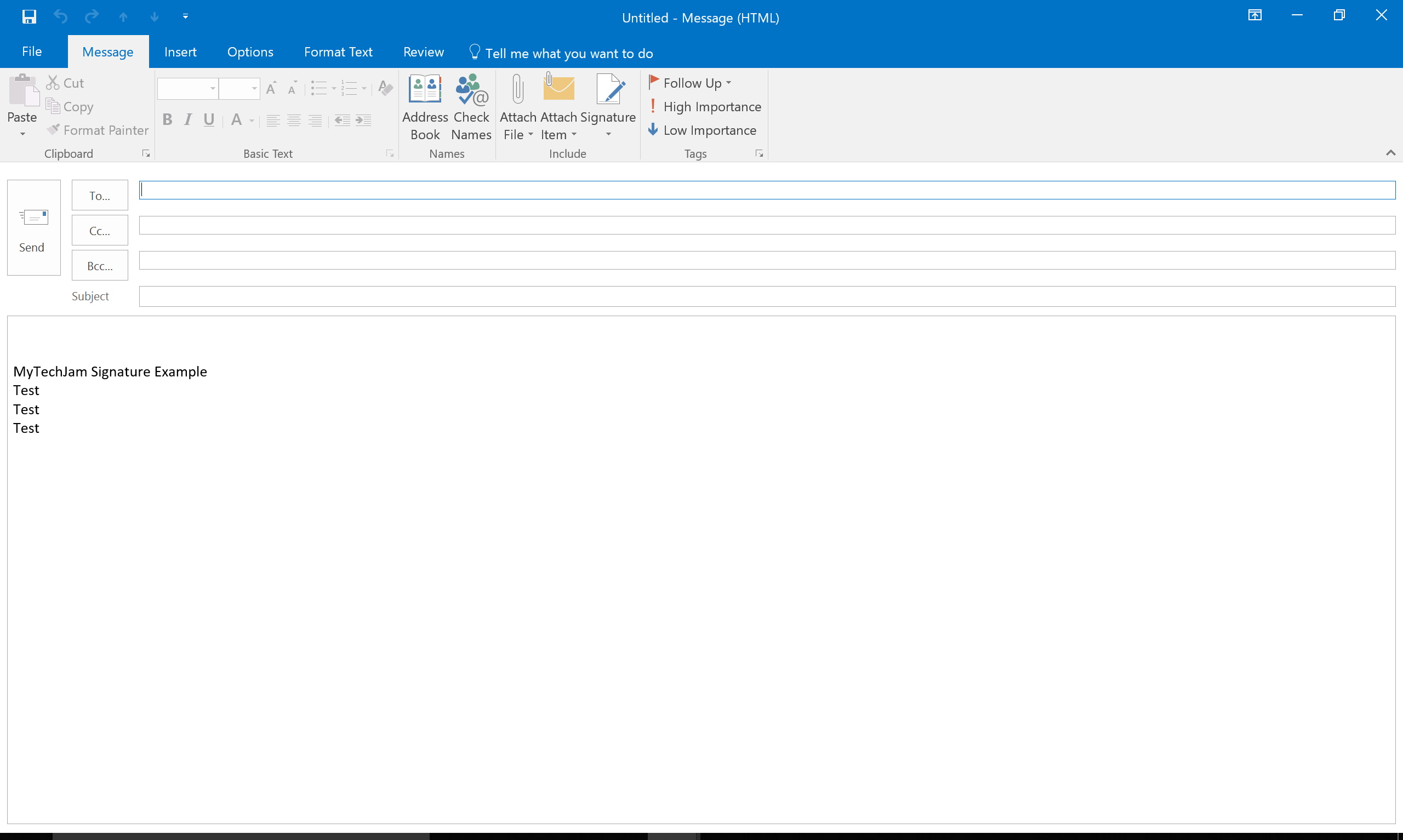How To Set Up an Email Signature in Outlook
by January 8, 2017 2:46 pm 0

In this guide I will show you how to add a signature to all of your Outlook emails:
1. Open Outlook
2. Browse to File -> Options
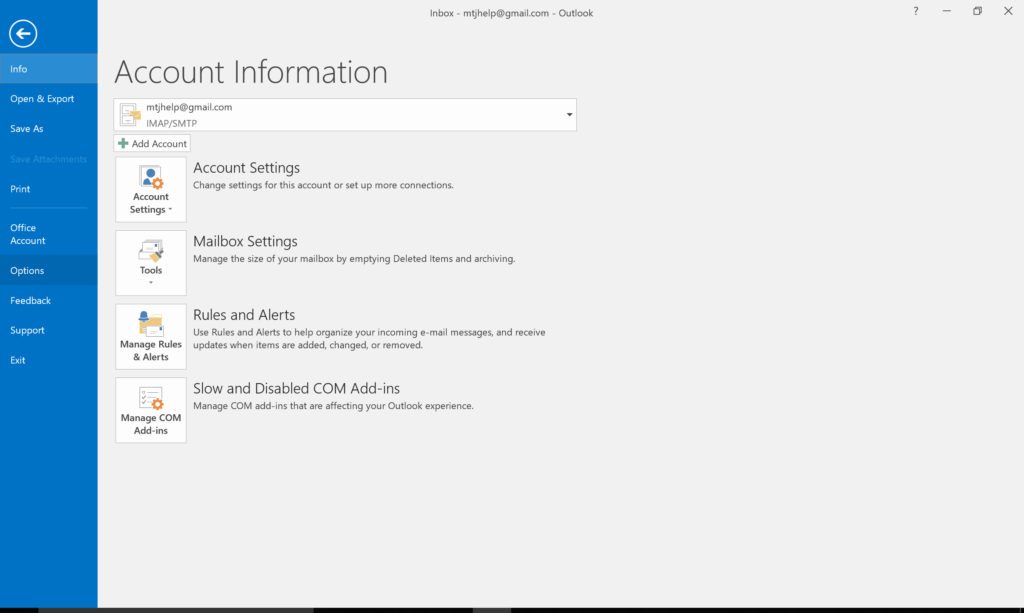
3. On the left side click Mail and then on the right click Signatures
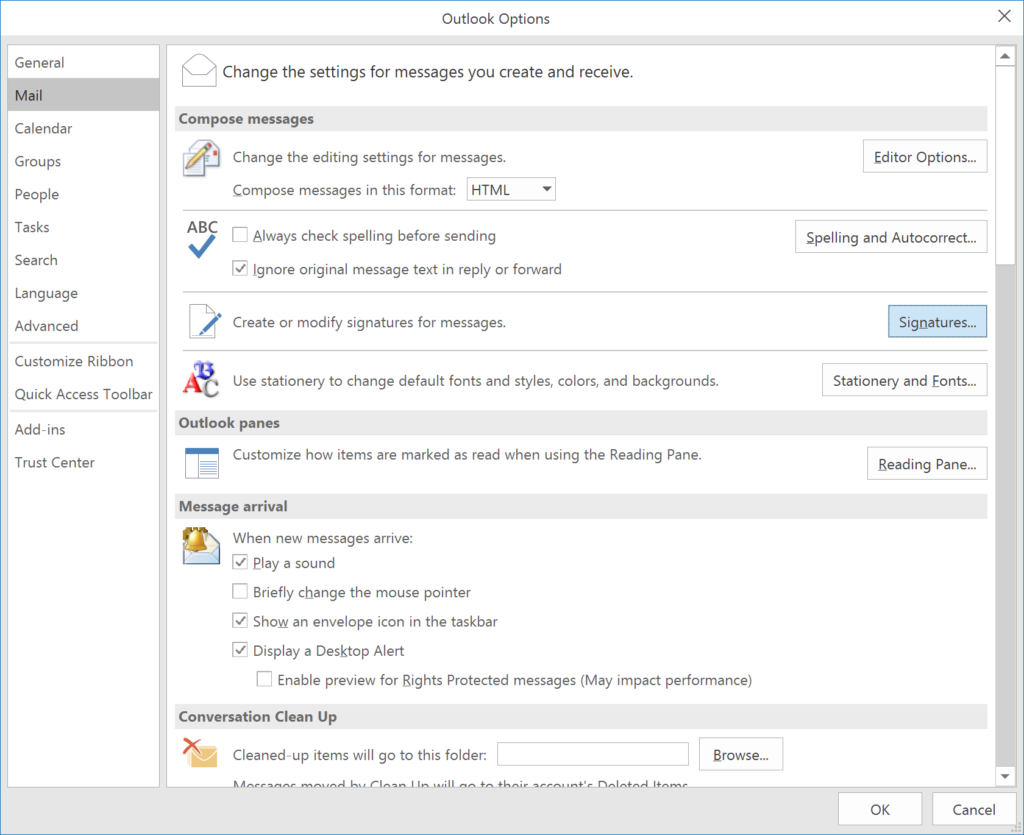
4. Click New
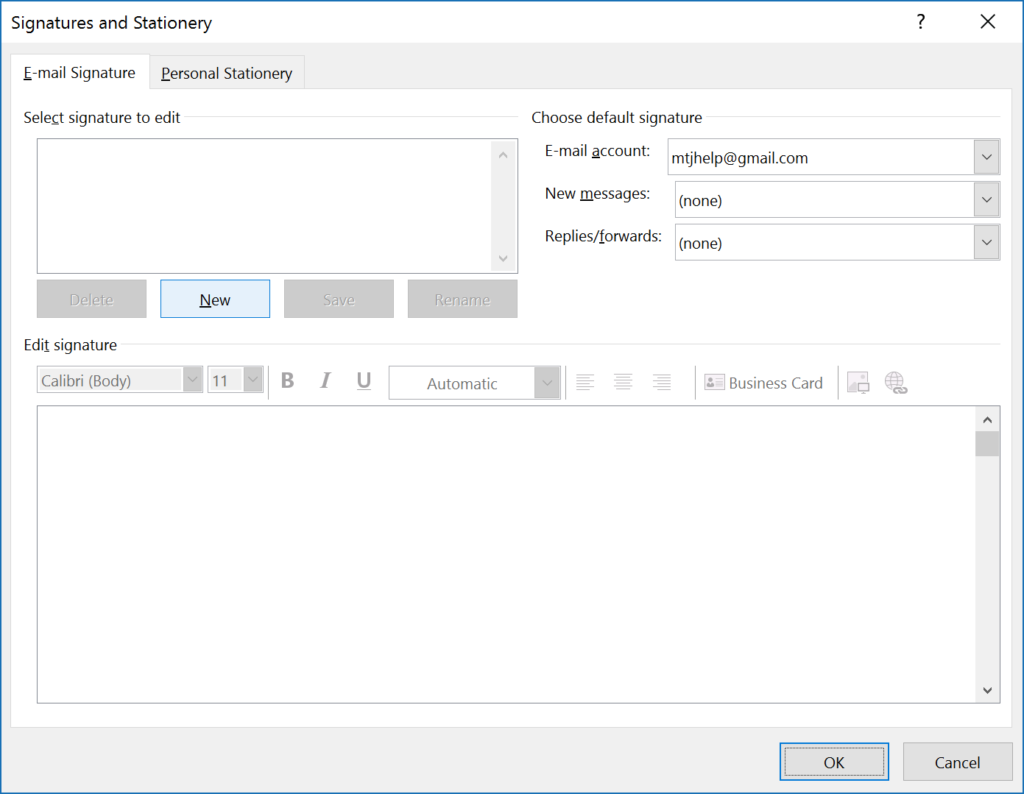
5. Name your signature
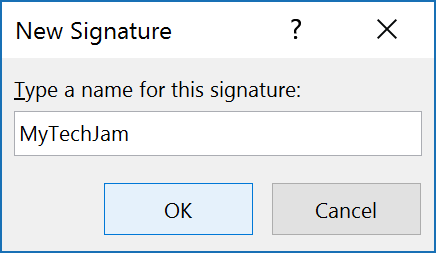
6. Type or paste your signature in the text box displayed
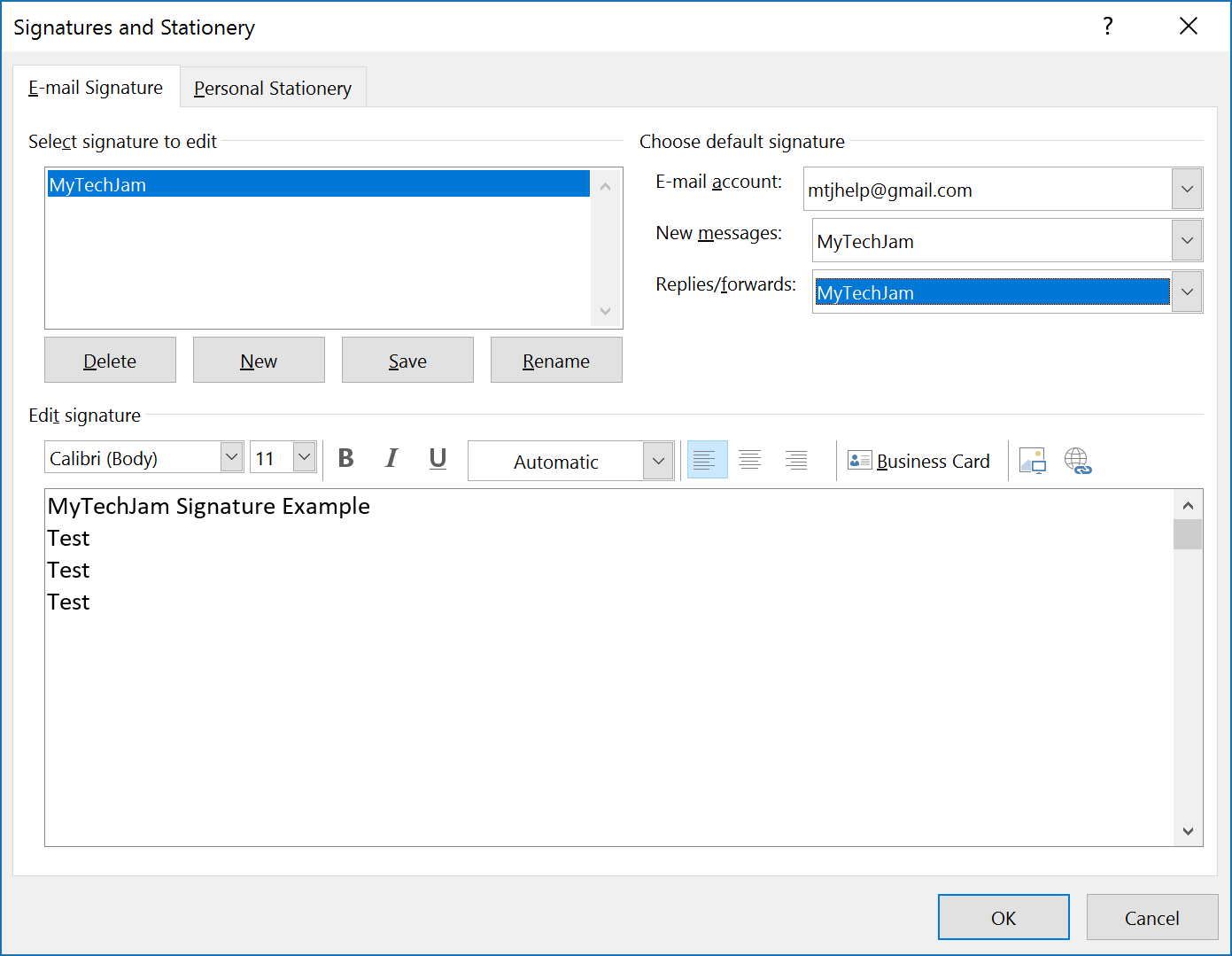
7. On the top right, select the email account you would like the signature to be displayed with and choose whether to display it with new messages and/or replies/forwards
8. Press OK and the OK again to close both Windows
9. Your email signature should now be displayed