How To Add a Device in the Vss Mobile App
by January 9, 2017 1:25 pm 0

If you just purchased a security camera system that uses the Vss Mobile app, I will show you how to add the device and view your cameras:
Note: When your system boots up you should be presented with a screen containing your device credentials. If you do not have this you can access it through your specific device’s settings menu (You will need these credentials to connect with the app).
1. Download the Vss Mobile App (iPhone, Android)
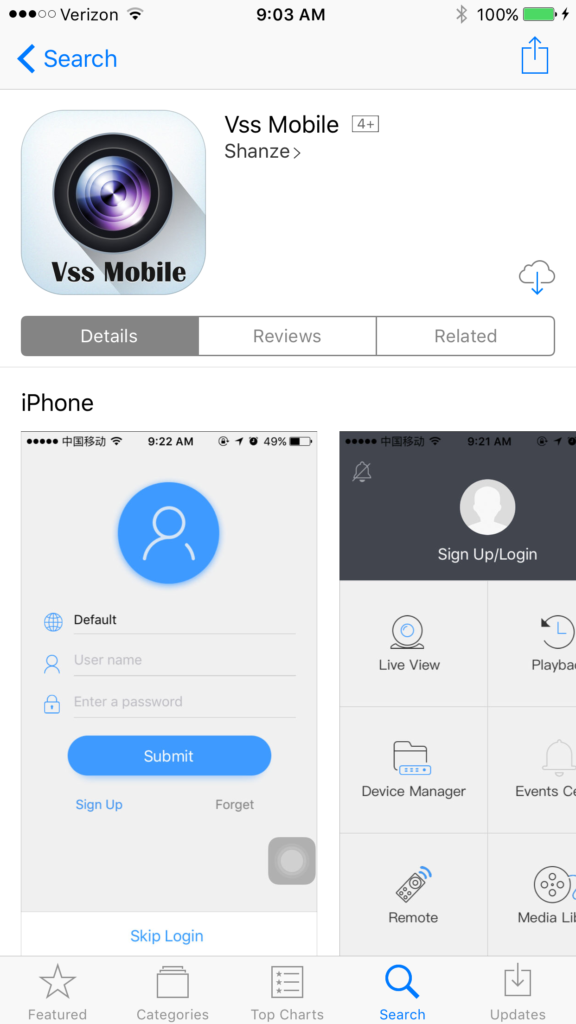
2. Once downloaded, open the app and select “Skip Login”
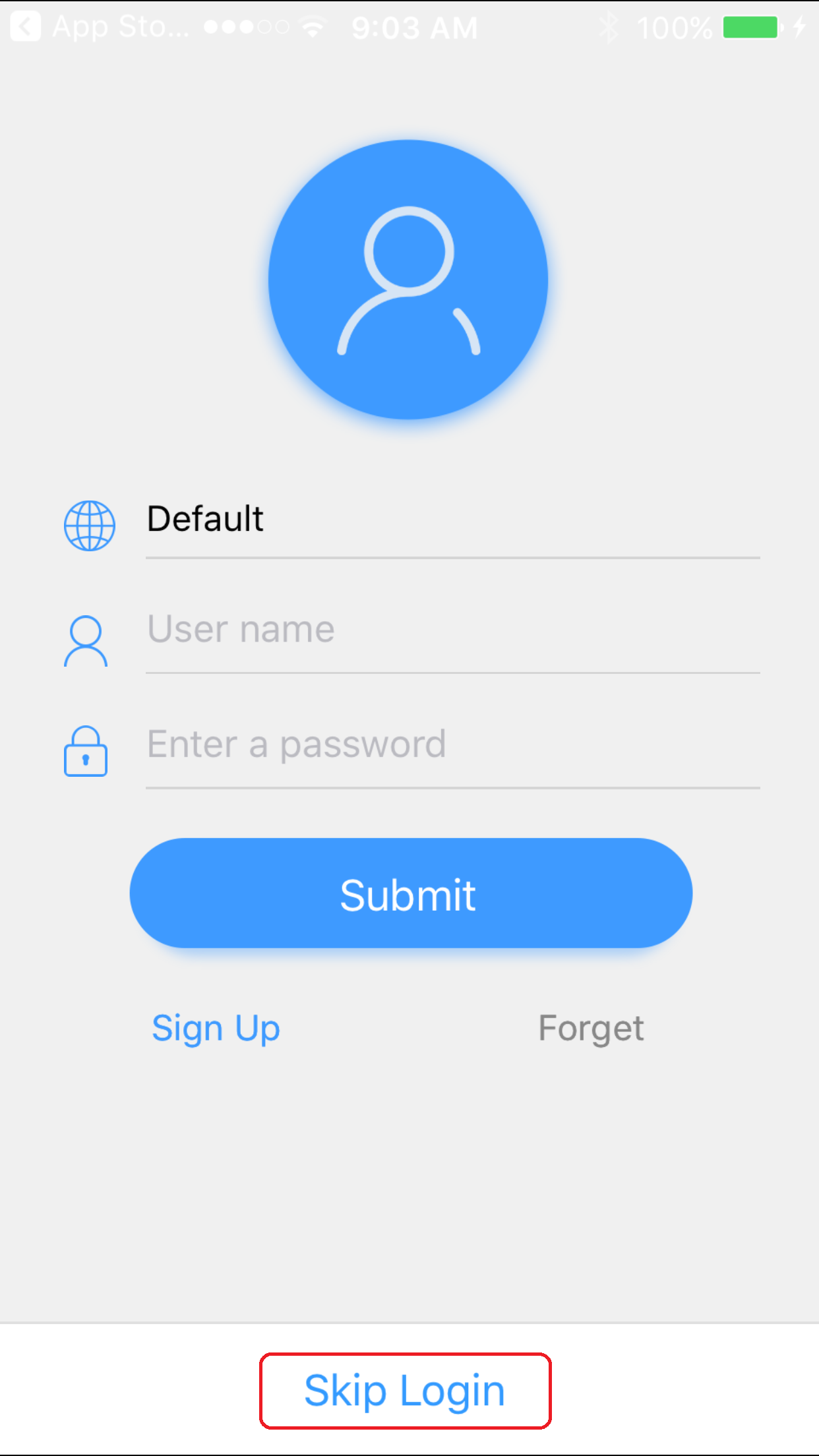
3. Choose Device Manager
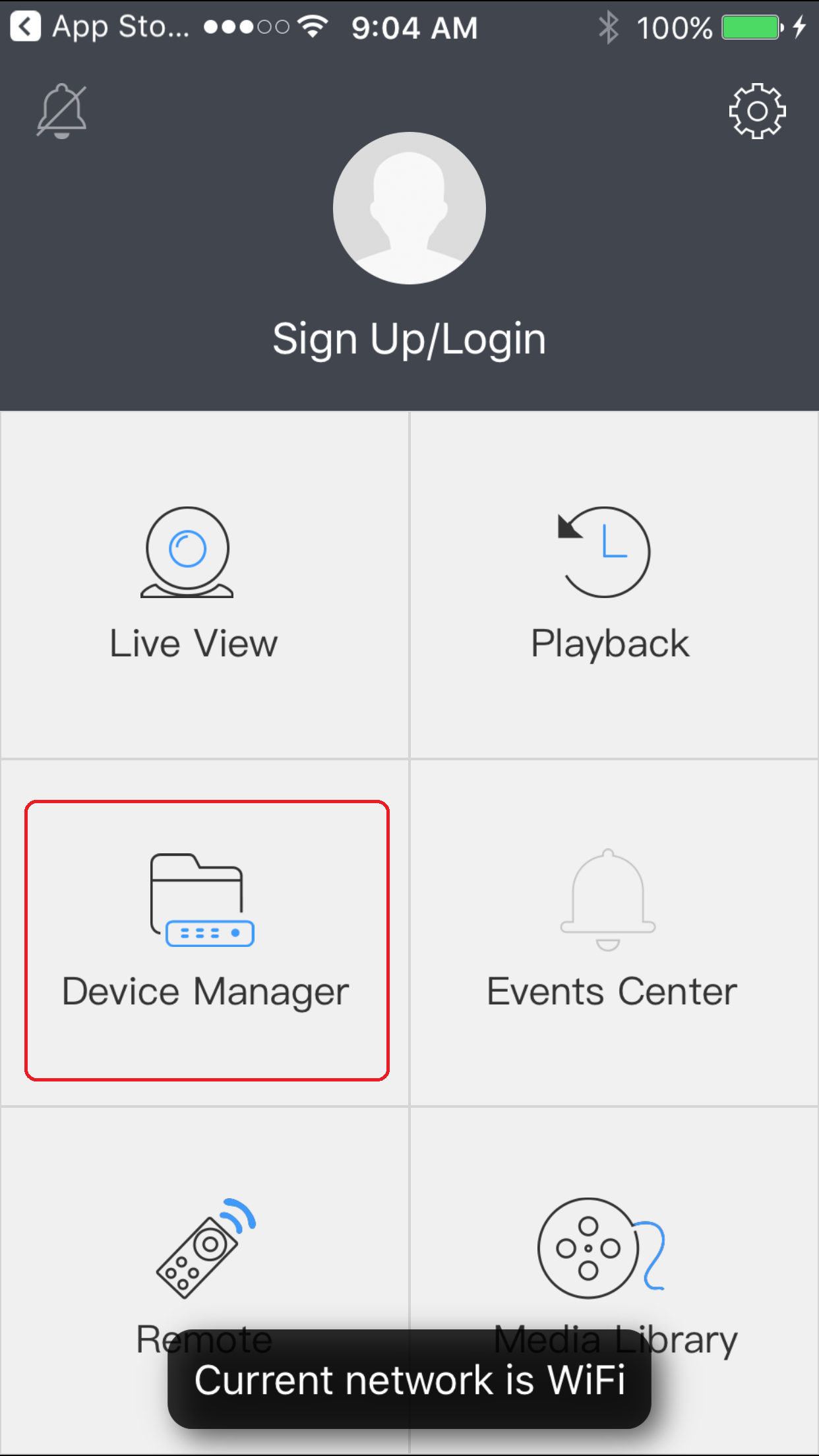
4. Expand the menu on the bottom right and select the plus sign to add a device
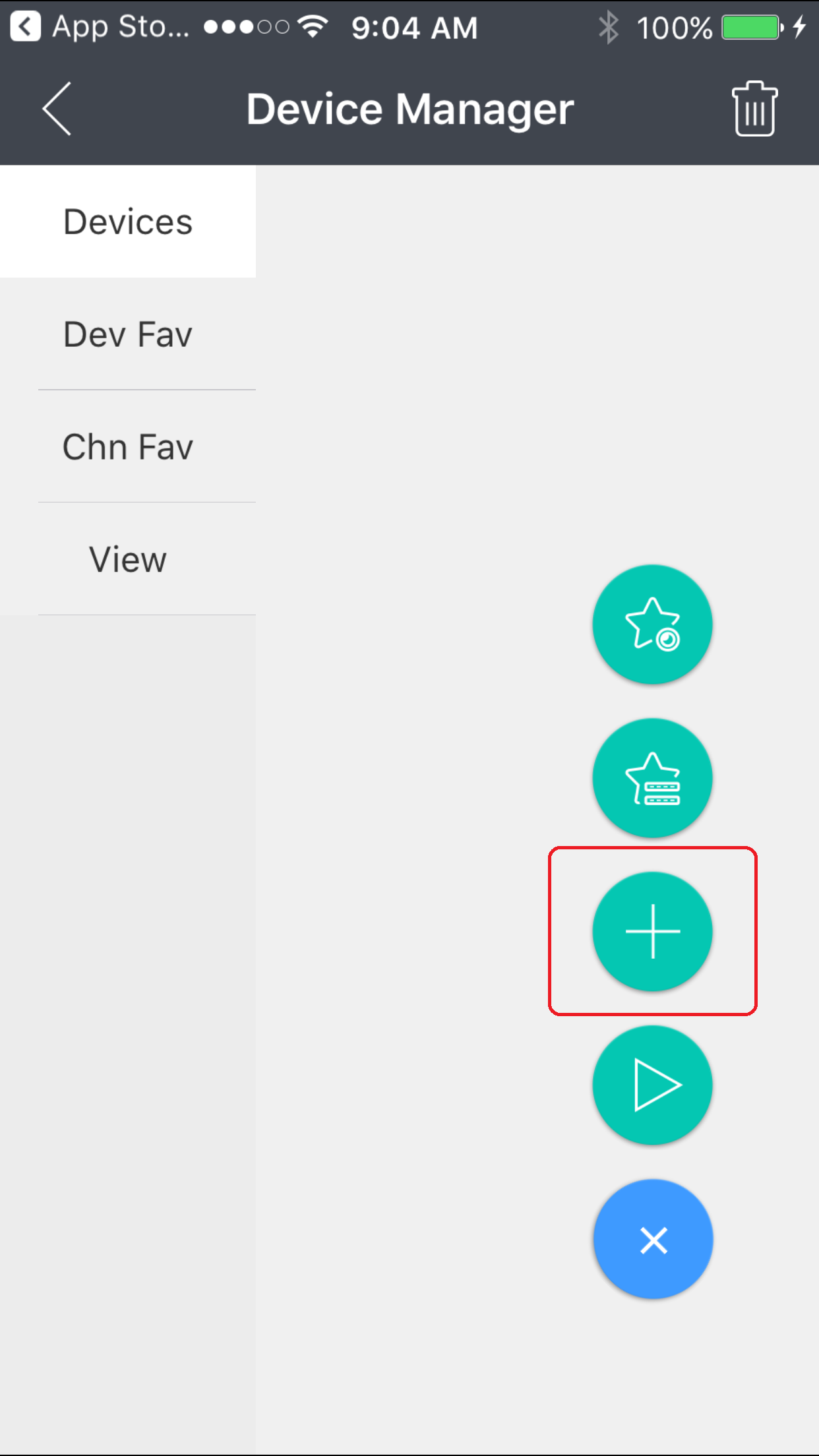
5. Enter your Device ID and Password in the appropriate tab and then press the Save button on the upper right side
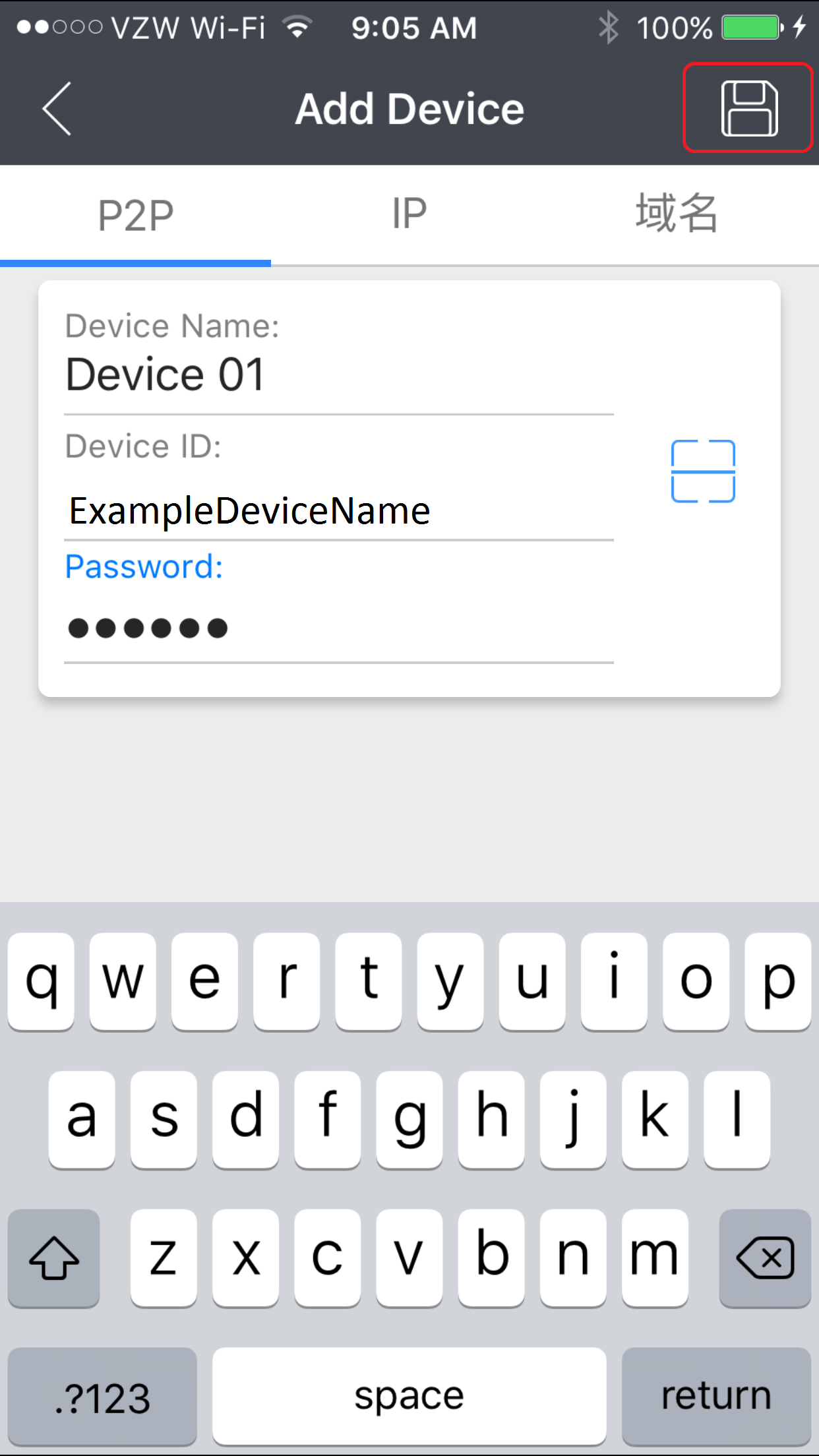
6. A connection should now be established
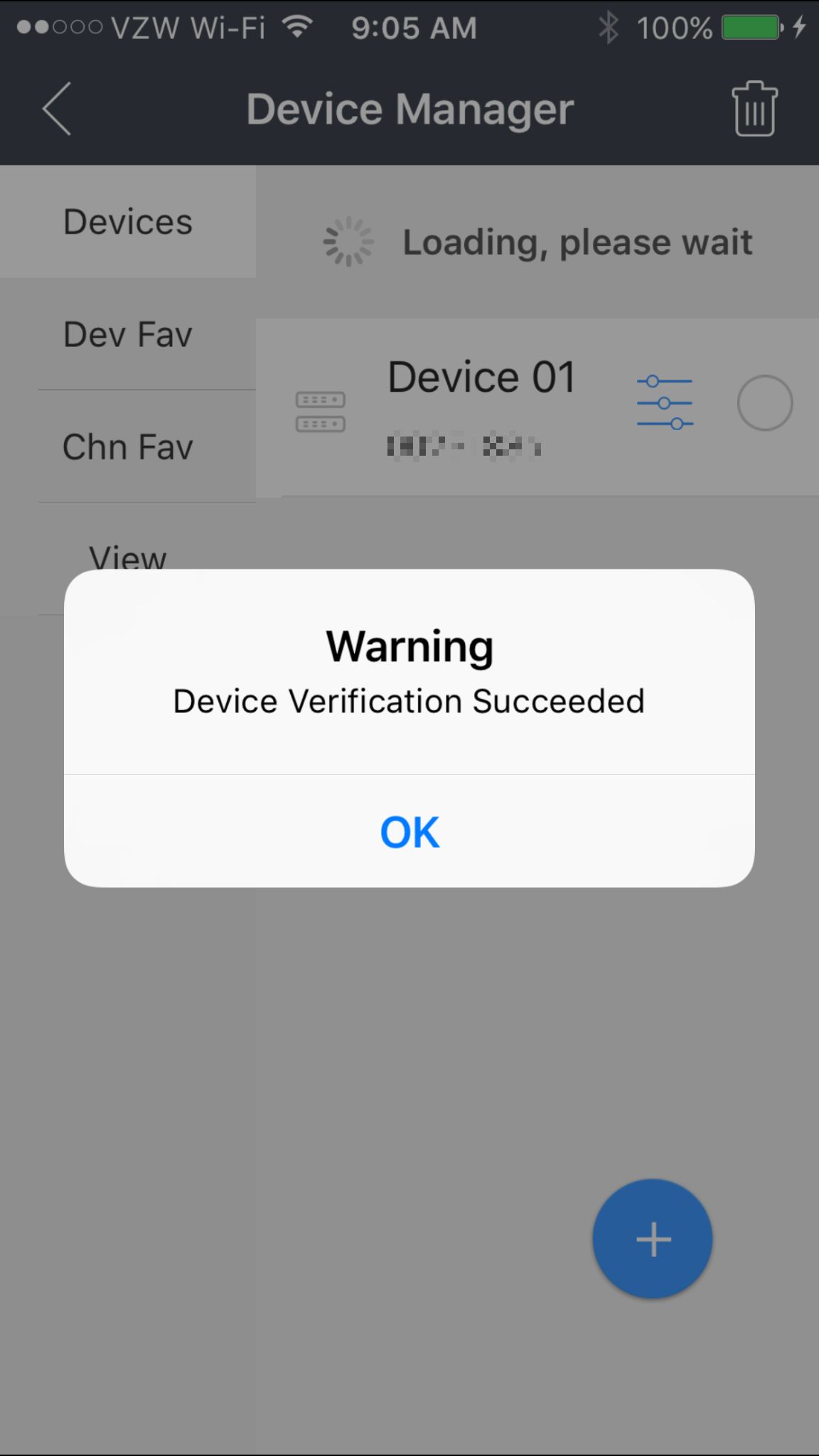
To view camera feeds:
1. Select your newly added device and check off the channels you would like to view
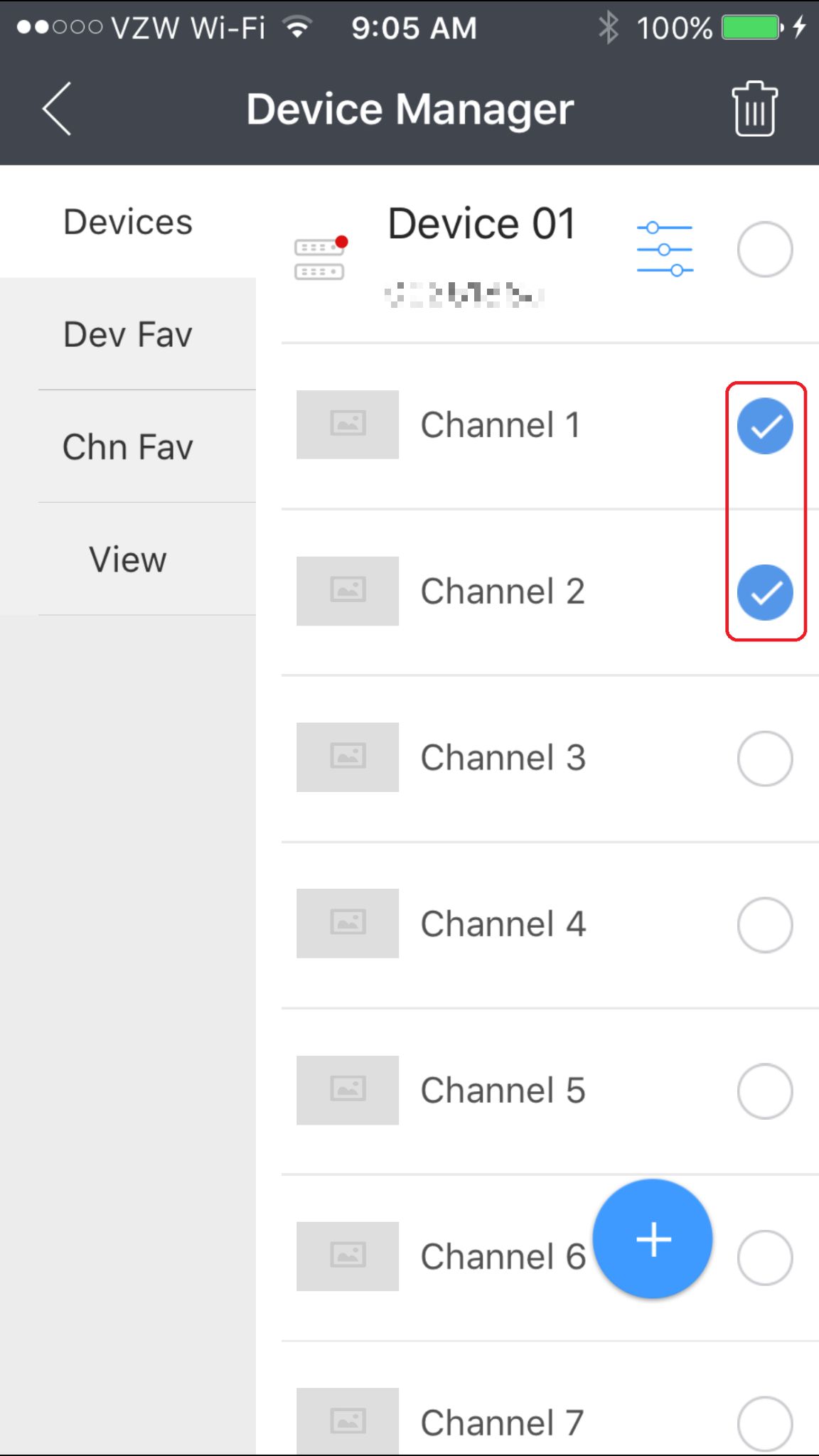
2. Click the blue plus sign to expand the device menu
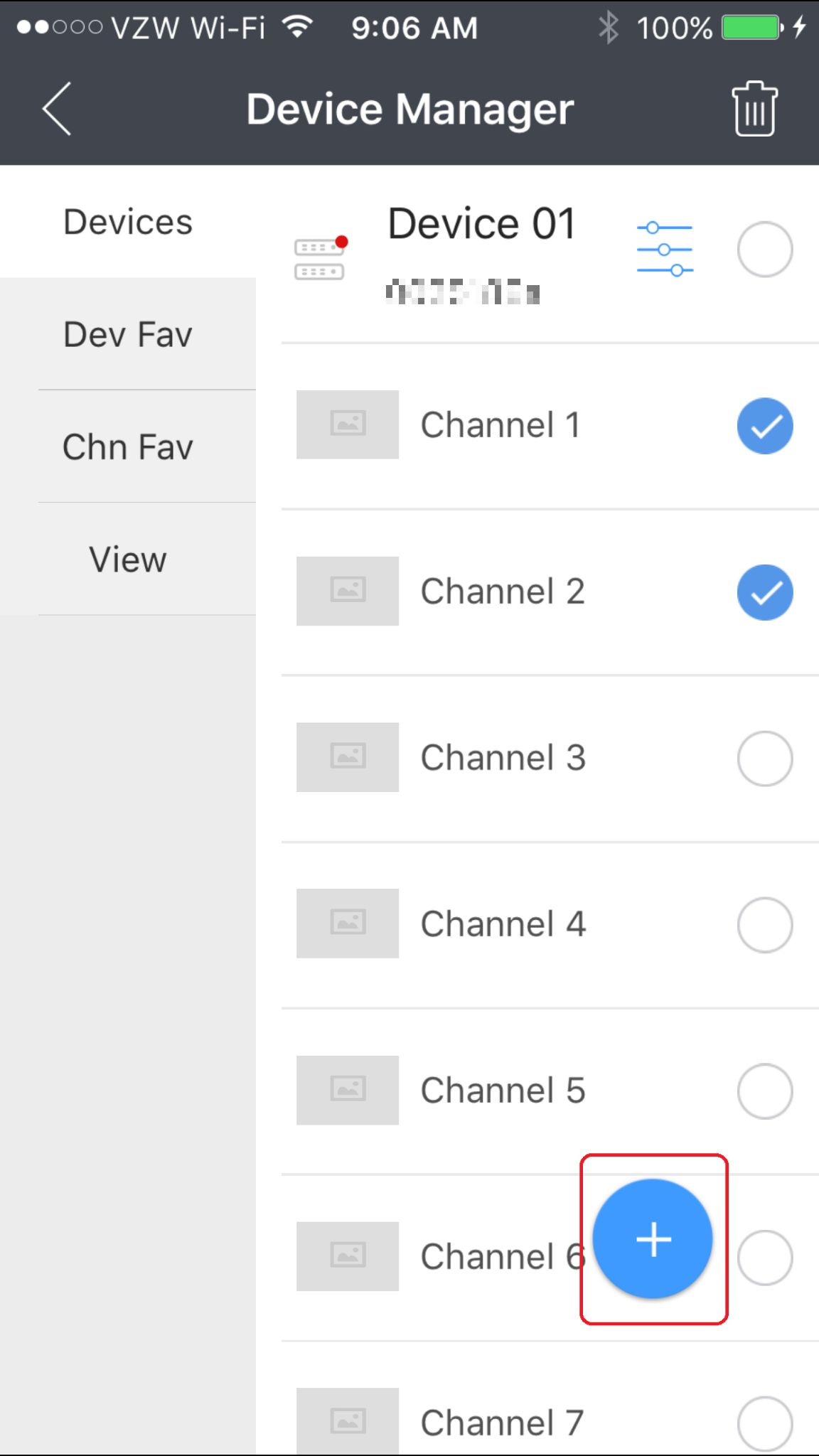
3. Press the play button
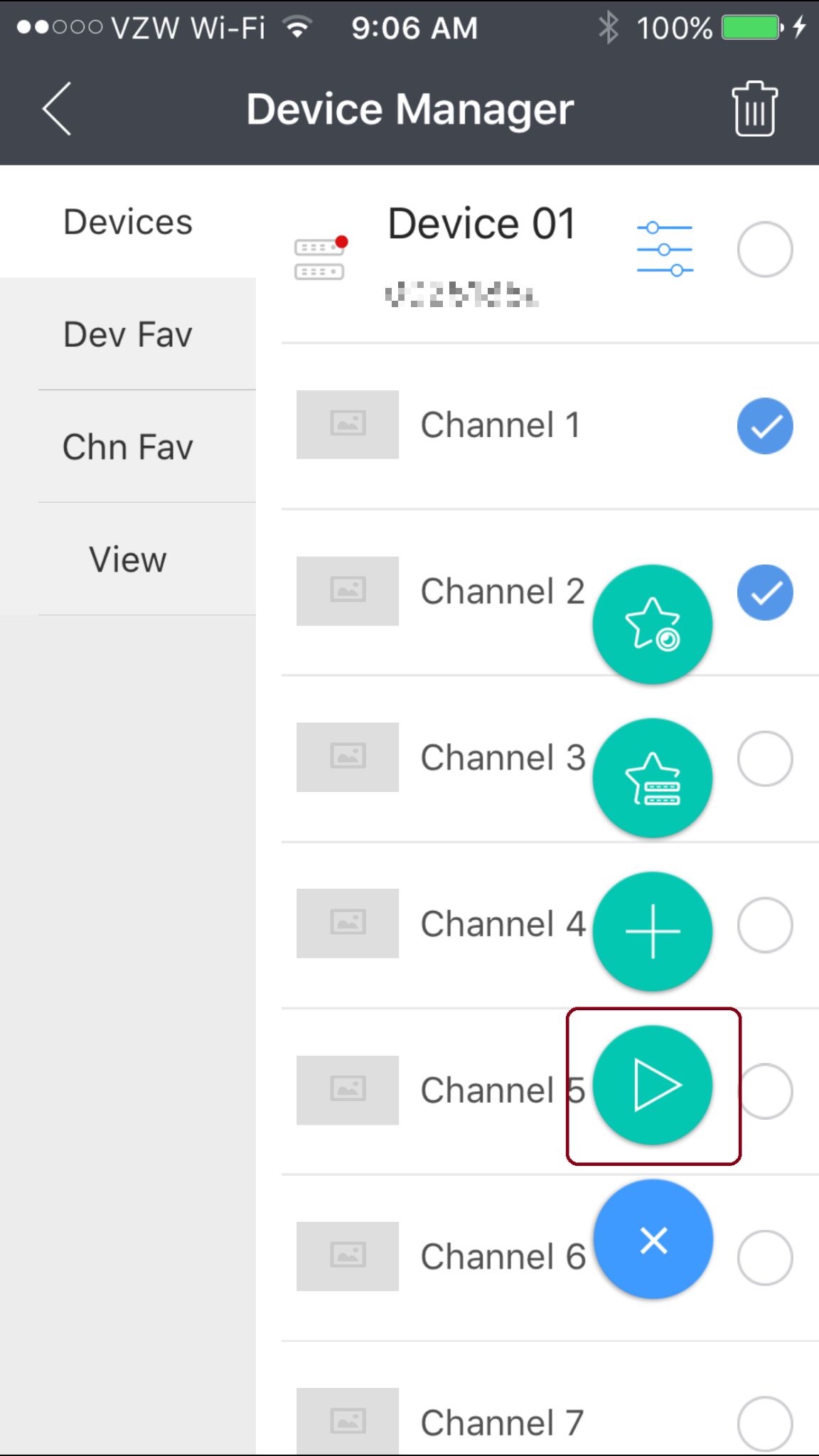
4. The feed from your selected channels should now be displayed




