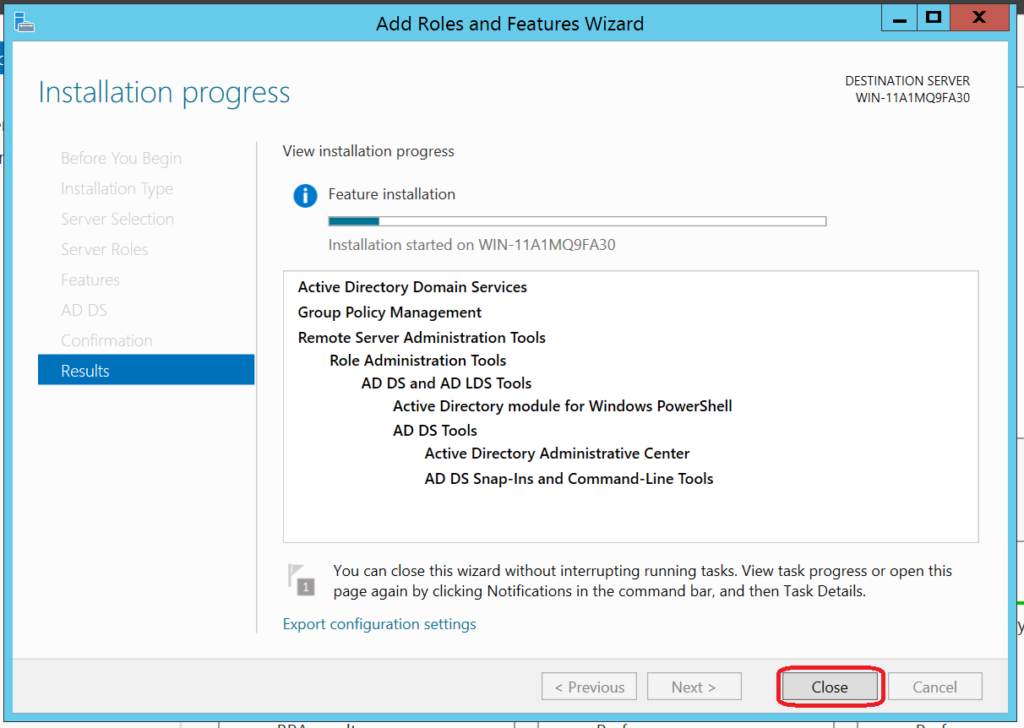How To Install Server Roles in Windows Server 2012 R2
by January 12, 2017 11:51 pm 0

Server roles enable the server to perform specific functions for multiple users or computers within the network. In this guide I will show you how to install them in Windows Server 2012 R2:
1. Open Server Manager
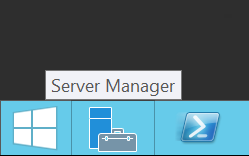
2. On the top of the window browse to Manage -> Add Roles and Features (Alternatively you can click the add roles and features link on the welcome to server manager screen.
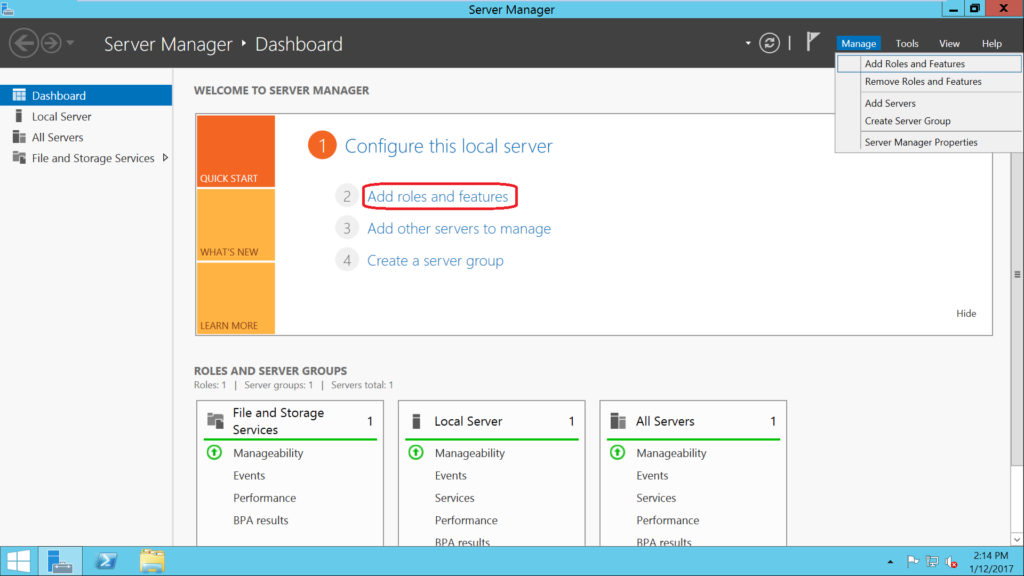
3. Click Next
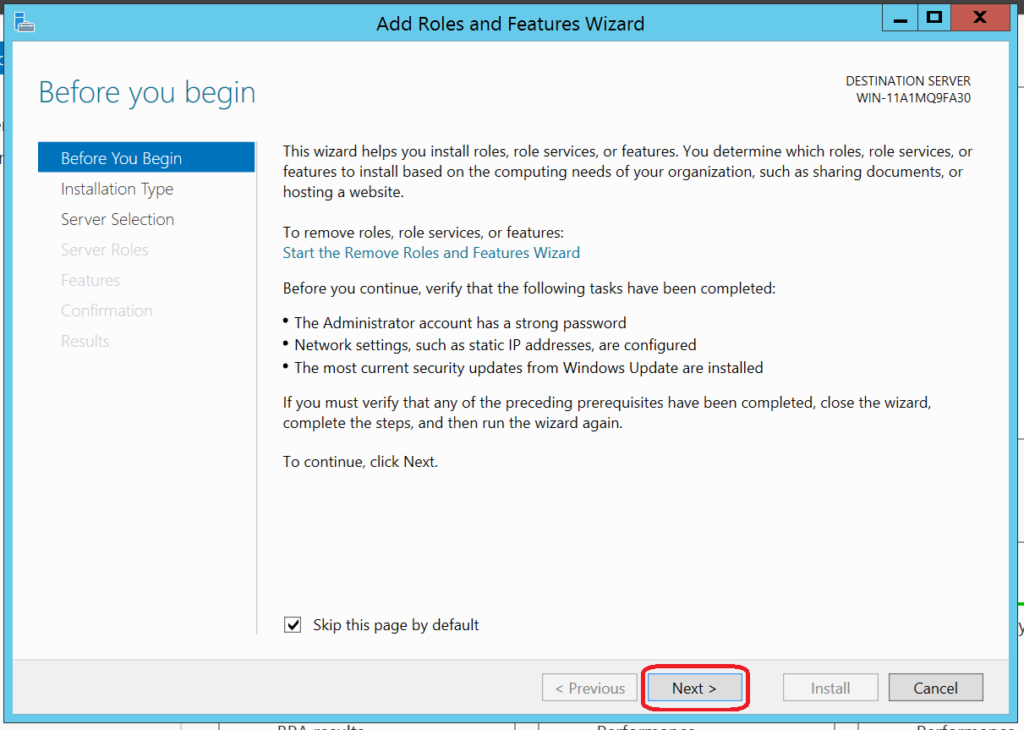
4. Select role-based or feature-based installation and click Next again
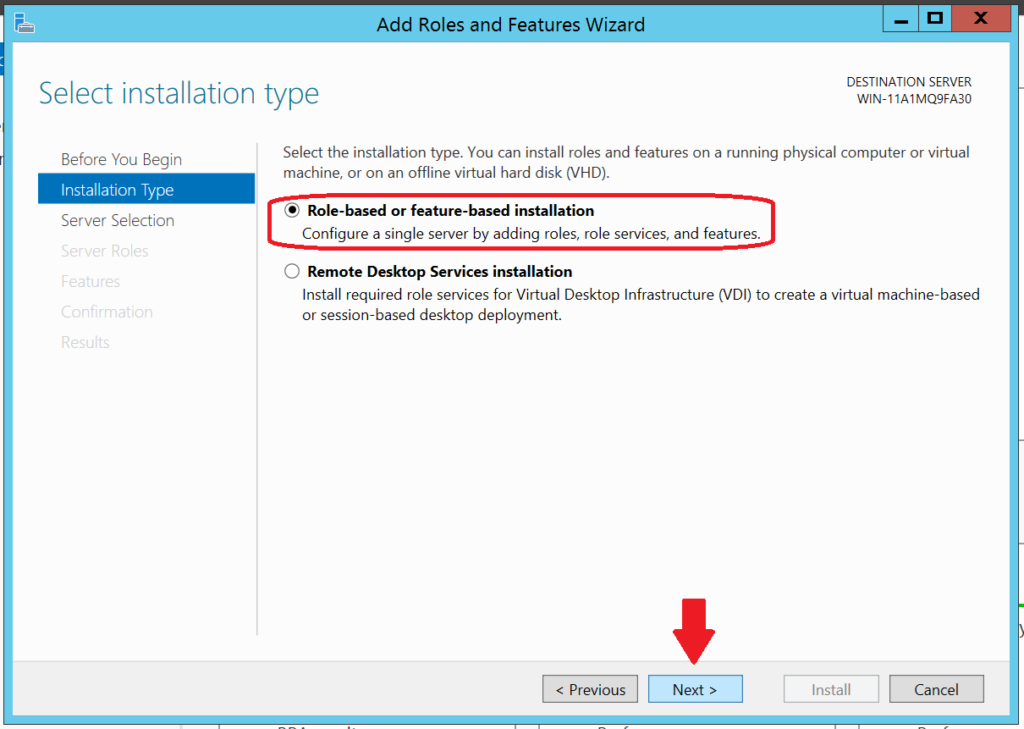
5. Select the appropriate server and click Next
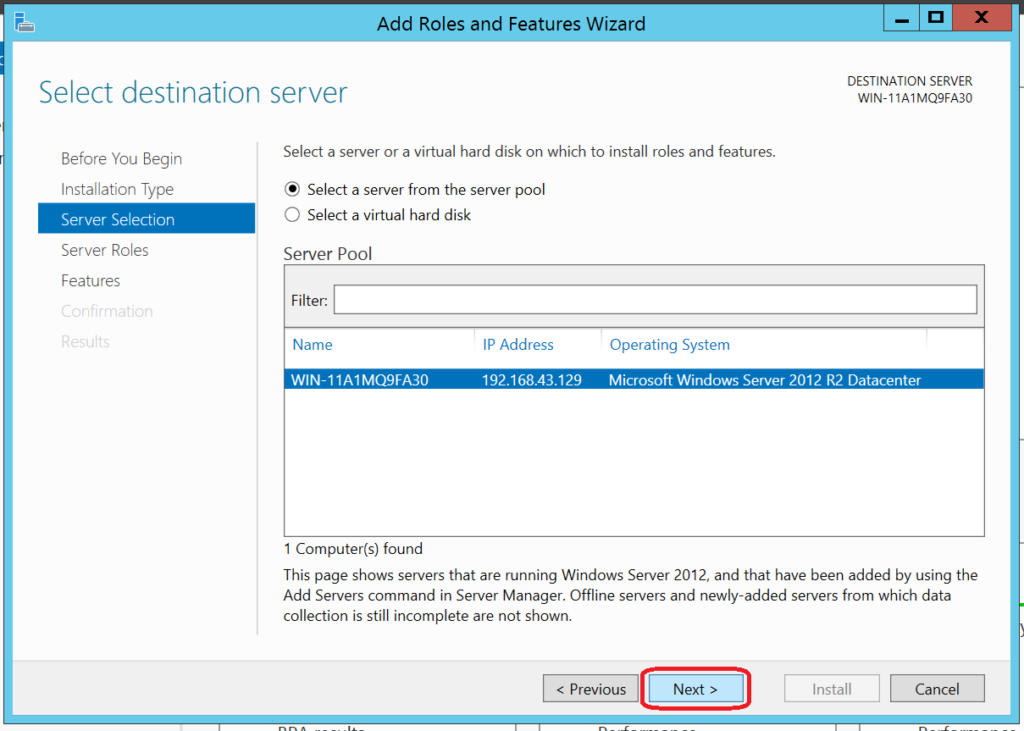
6. Select the roles you would like to install and click Next (I will be installing Active Directory Domain Services)
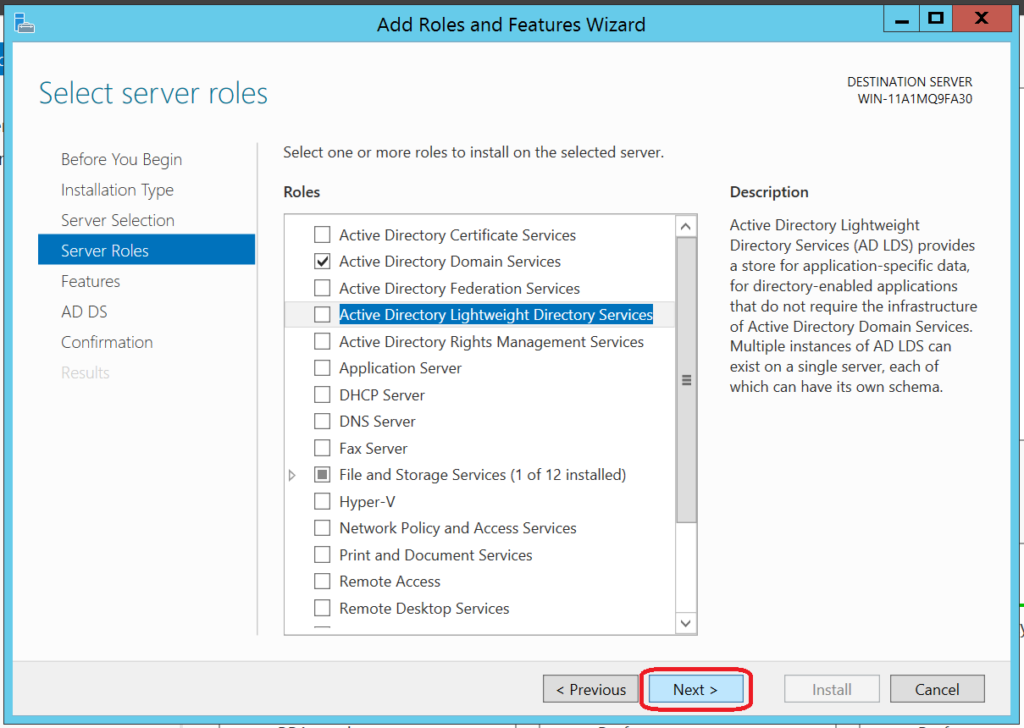
7. Select the features you would like to install and click Next
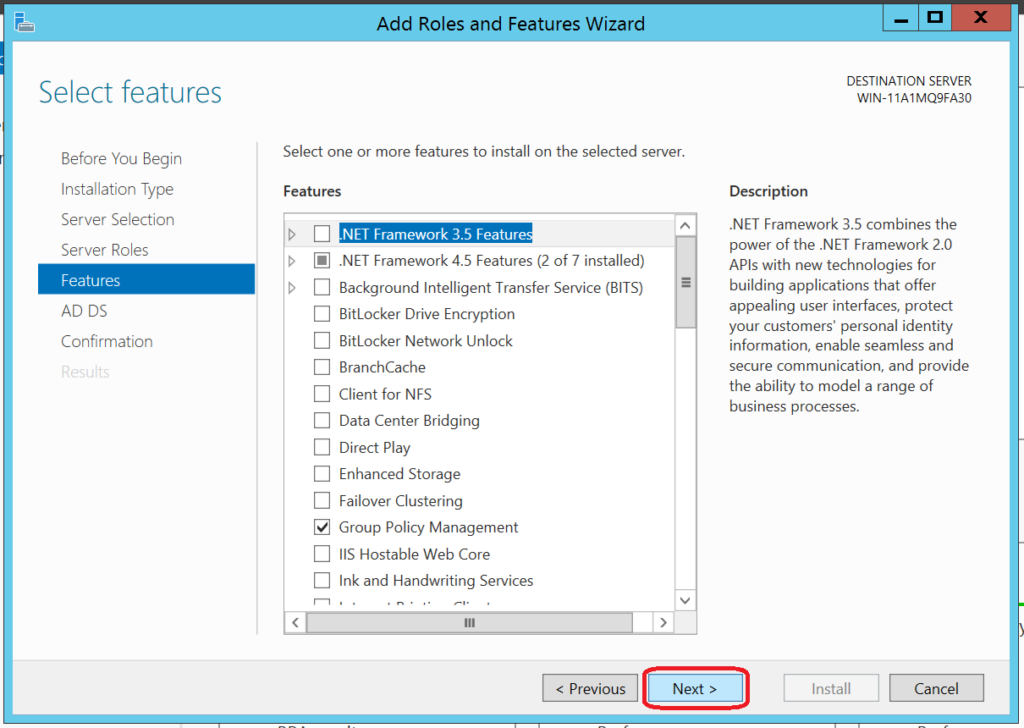
8. Click Next again (Specific to AD DS)
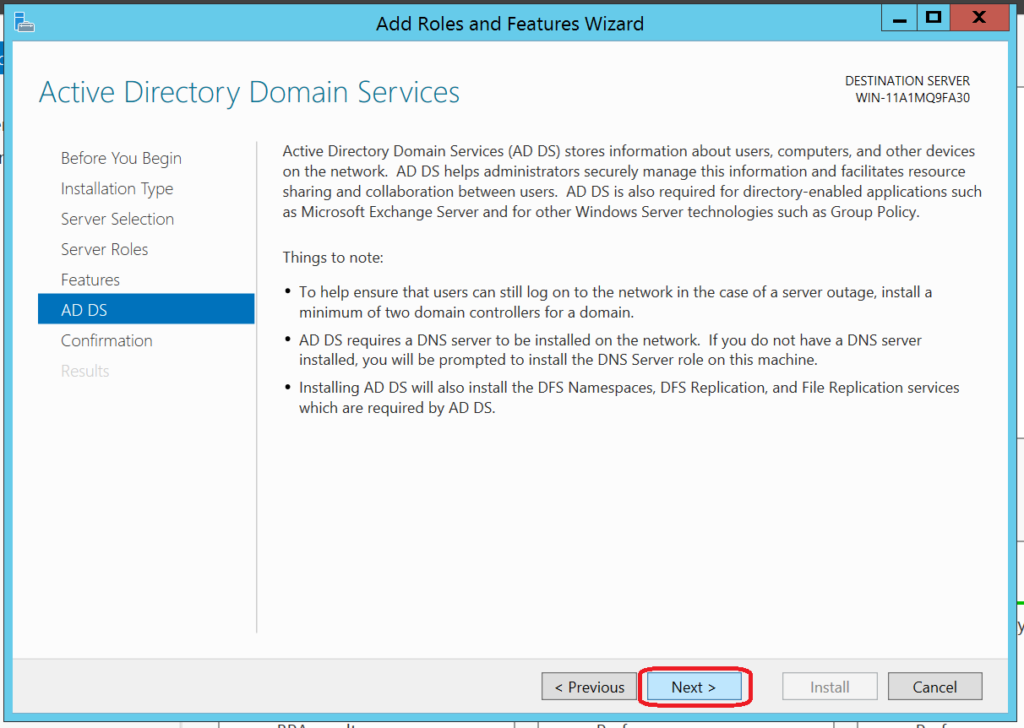
9. Click Install
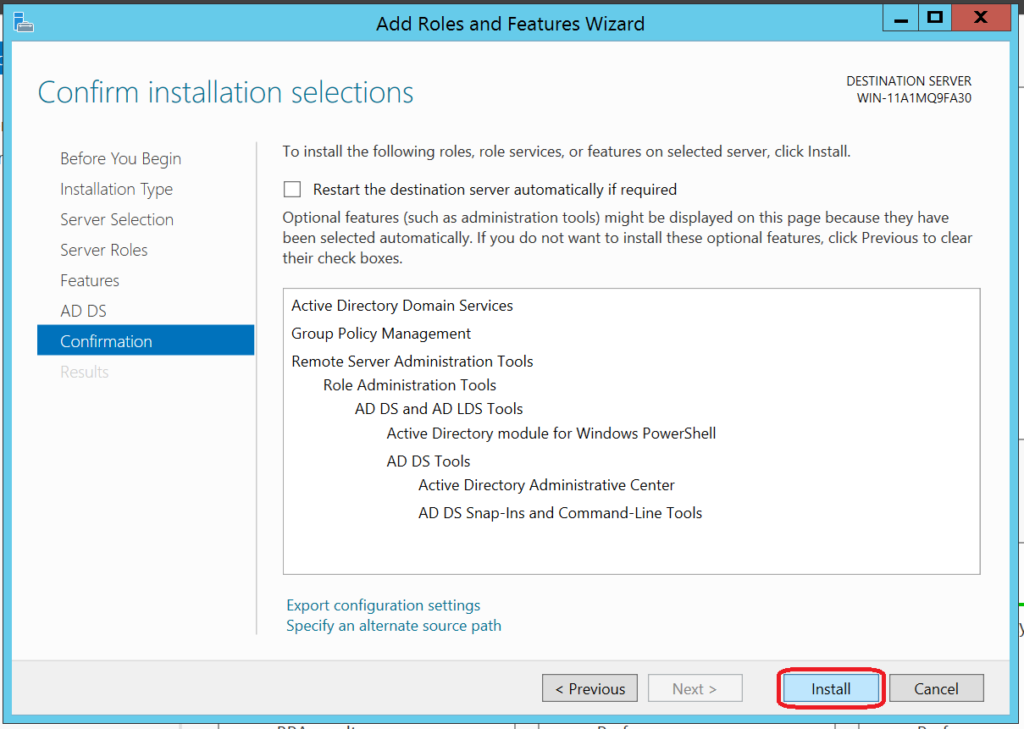
10. The roles and features you selected will now be installed on your server