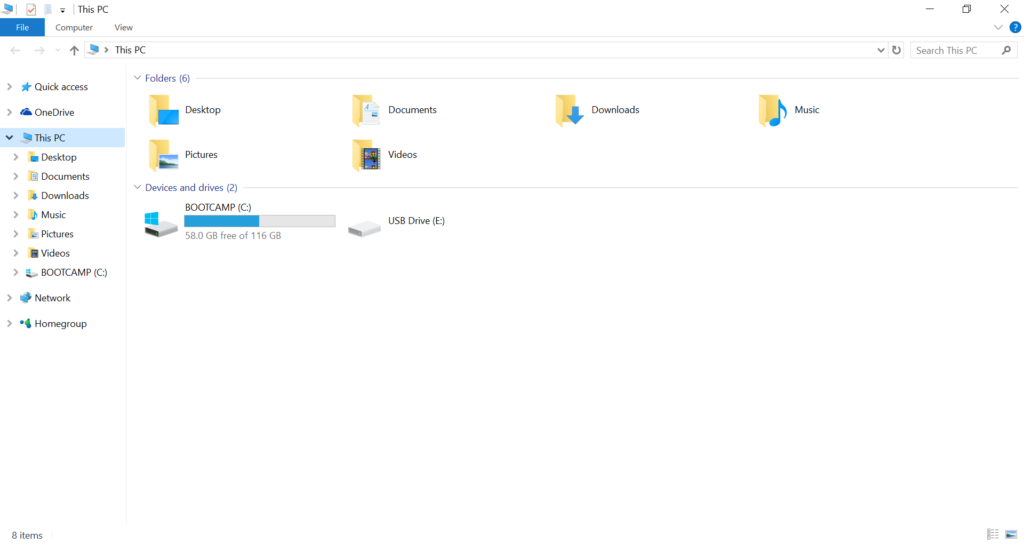How To Disable Quick Access in File Explorer on Windows 10
by January 18, 2017 2:40 pm 0

Quick access is a feature that pins your frequently used files and folders within File Explorer. Although some may find it convenient, it can get quite annoying. In this guide I will show you how to disable quick access in Windows 10.
1. Open File Explorer
2. Right click where it says Quick access in the left pane and choose Options
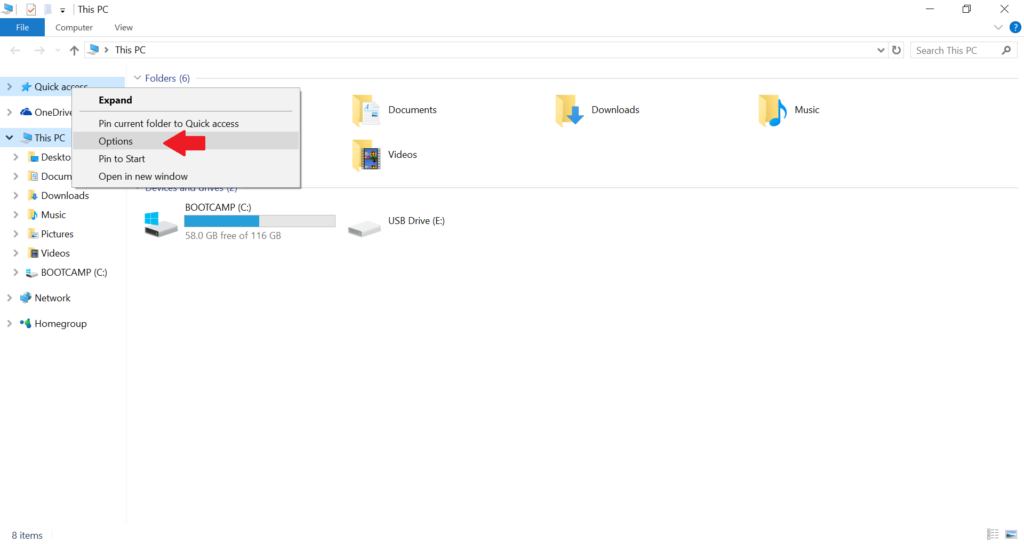
3. Next to Open File Explorer to, choose “This PC” and uncheck the two boxes in the Privacy section if you would like none of your frequently used files or folders to be displayed
Note: If you would still like File Explorer to display your frequently used files in the left pane, but just don’t want to open straight into Quick access, leave the two boxes under Privacy checked
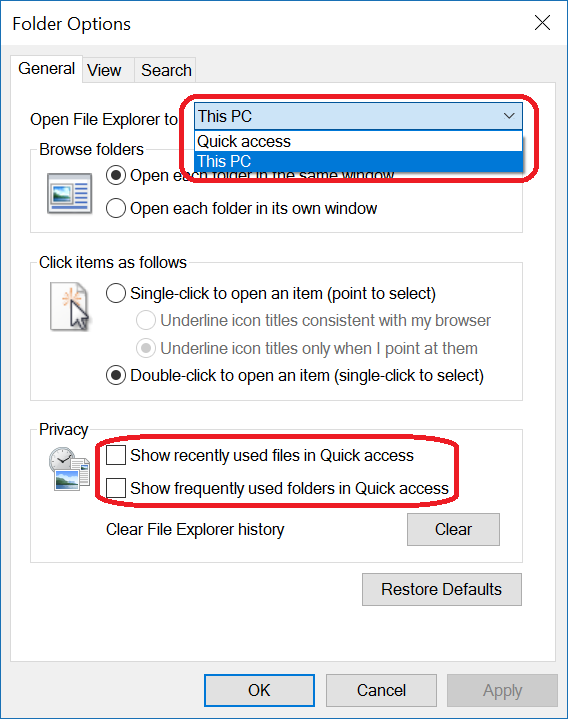
4. File Explorer should now open to straight to This PC and Quick access should not display any of your files or folders