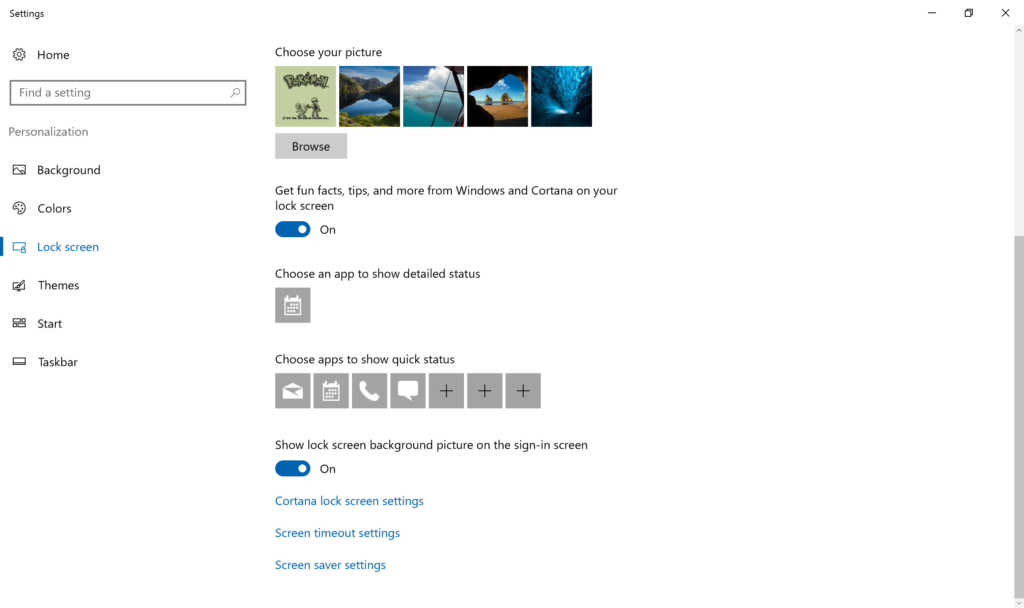How To Change Your Windows 10 Wallpaper and Lock Screen
by January 30, 2017 9:39 pm 0

Want to personalize your desktop and/or lock screen in Windows 10? In this guide I will show you how to do it in just a few simple steps:
To Change Wallpaper:
1. Right click on your desktop and choose Personalize
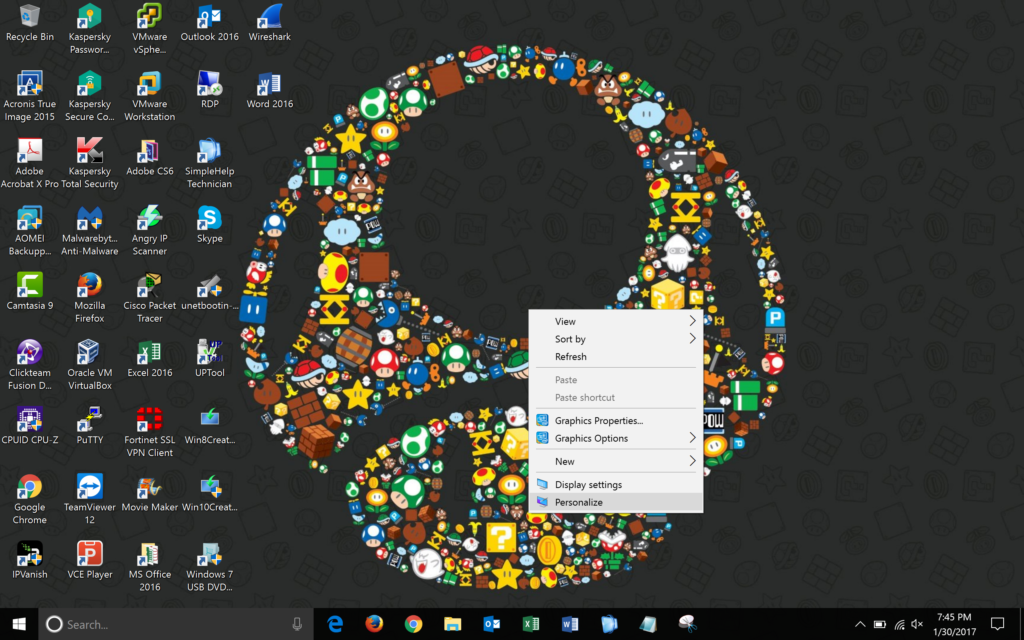
2. Choose whether you would like to use a picture, solid color, or slideshow as your background
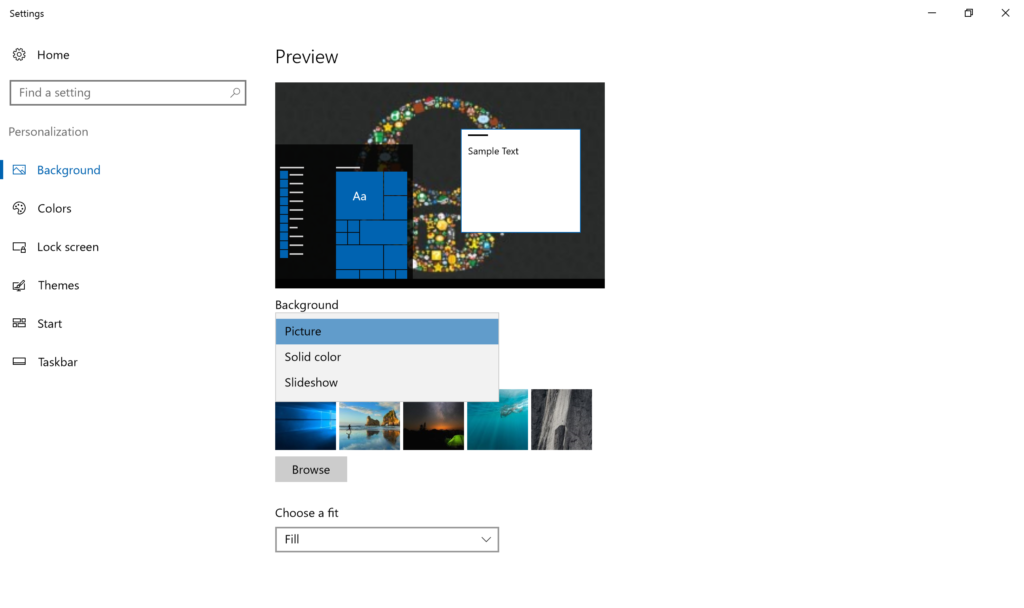
3. Either choose from the default Windows images or select browse to use your own image as your wallpaper
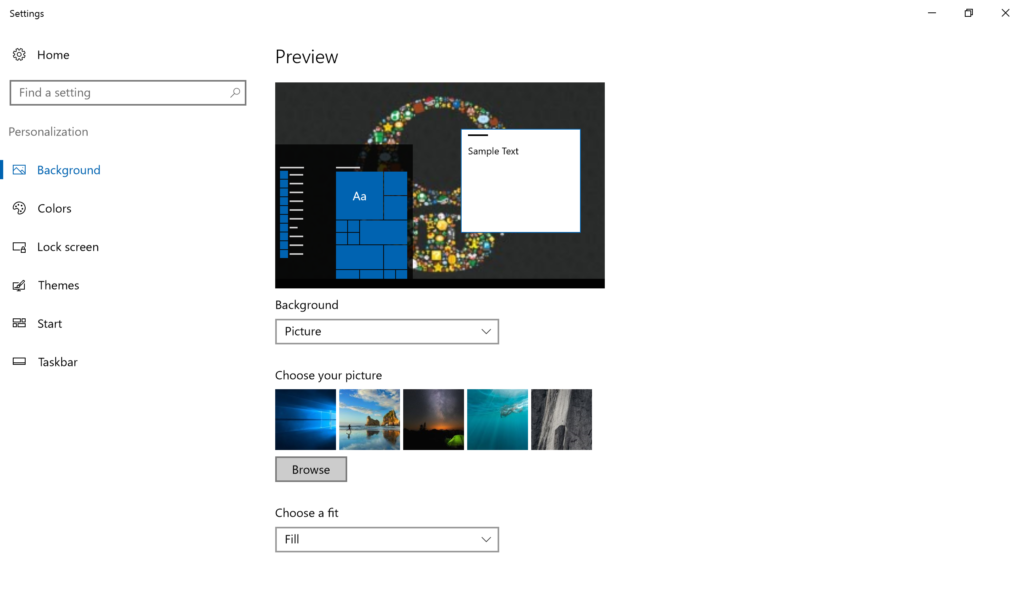
4. Choose a fit for your new wallpaper
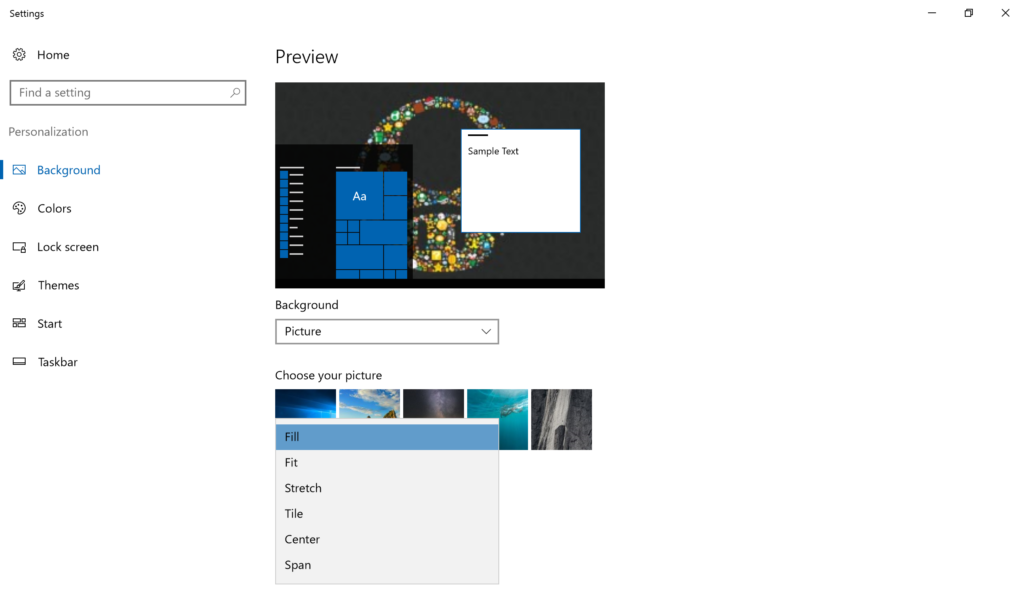
To Change Lock Screen:
1. Choose Lock screen in the left pane
2. Choose whether you would like to use a picture, slideshow, or Windows spotlight as your background
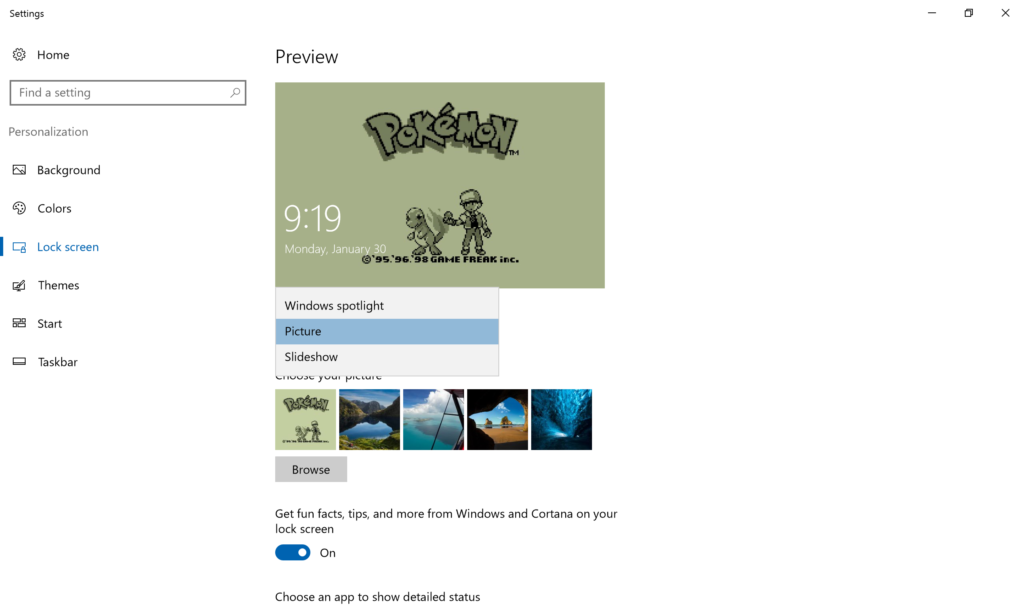
3. Either choose from the default Windows images or select browse to use your own image for your lock screen
4. If you scroll down you can also customize if the fun facts and tips will appear on your lock screen and if you would like to use your lock screen background for your sign-in screen