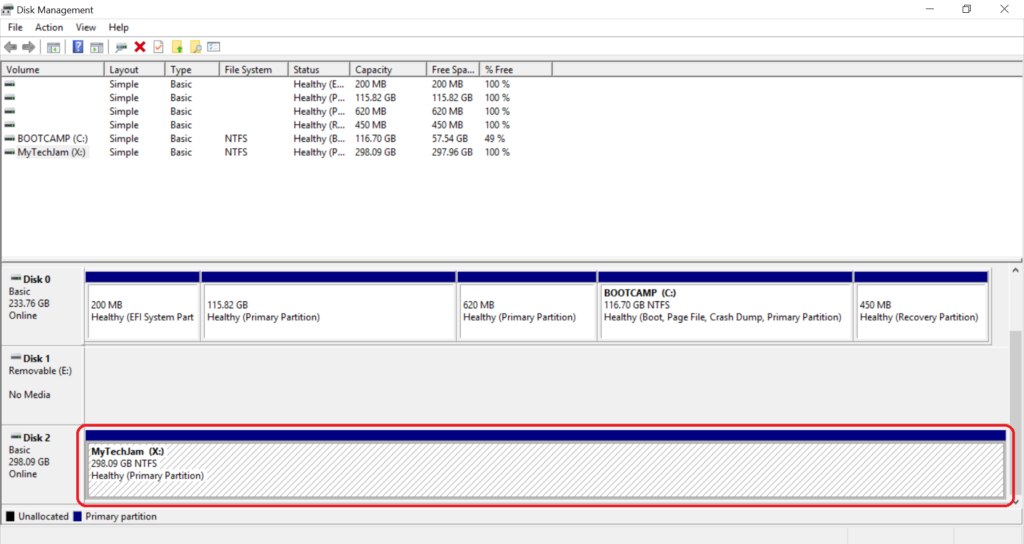How To Create a Volume on a Hard Drive (Windows)
by January 16, 2017 3:42 pm 0

If your hard drive is occupied by unallocated space, you will need to create a new volume on that drive in order to use it. In this guide we will go through the steps needed to accomplish this:
1. Press Windows Key + R on your keyboard to open the run dialog box
2. Type in “diskmgmt.msc” and press OK to open Disk Management (You can also open Disk Management by browsing to Control Panel (small icons view) -> Administrative Tools -> Computer Management -> Disk Management (in the left pane))
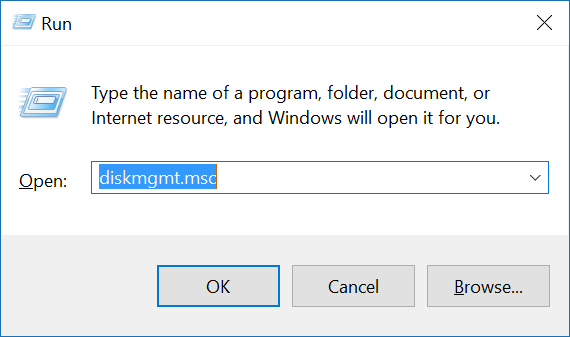
3. Locate the disk you will be creating your volume on and click on the unallocated space
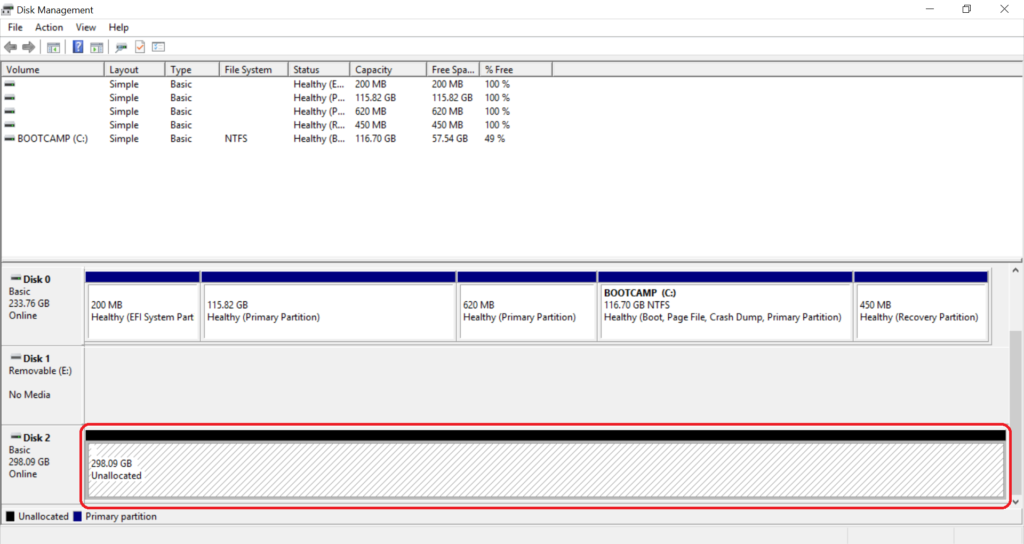
4. Now right click on the unallocated space and choose New Simple Volume
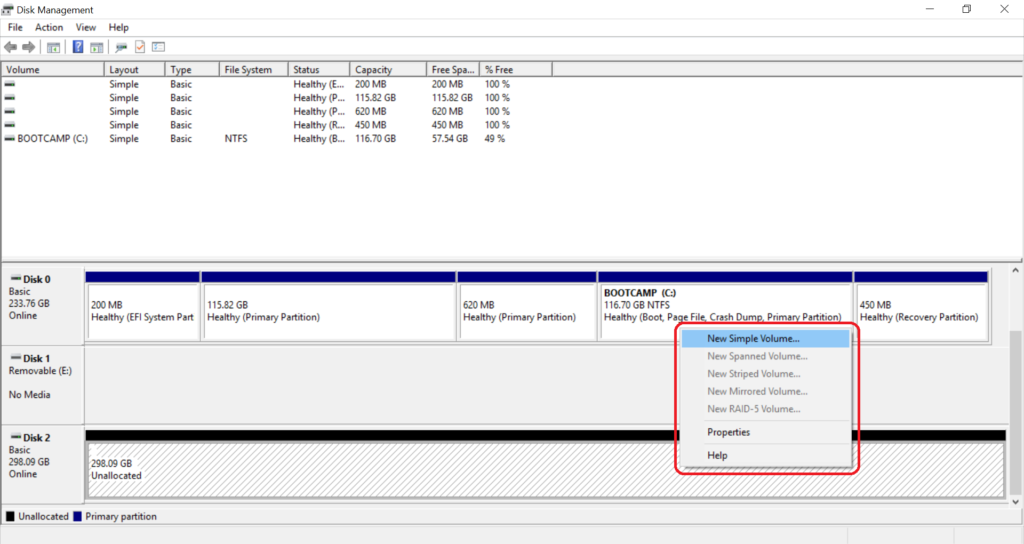
5. The New Simple Volume Wizard should now open
6. Click Next
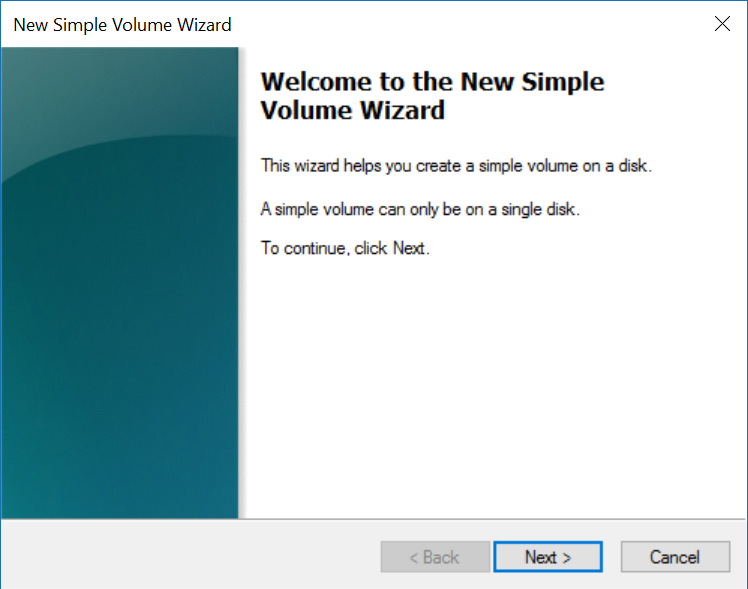
7. Enter the size of the volume you would like to create and click Next
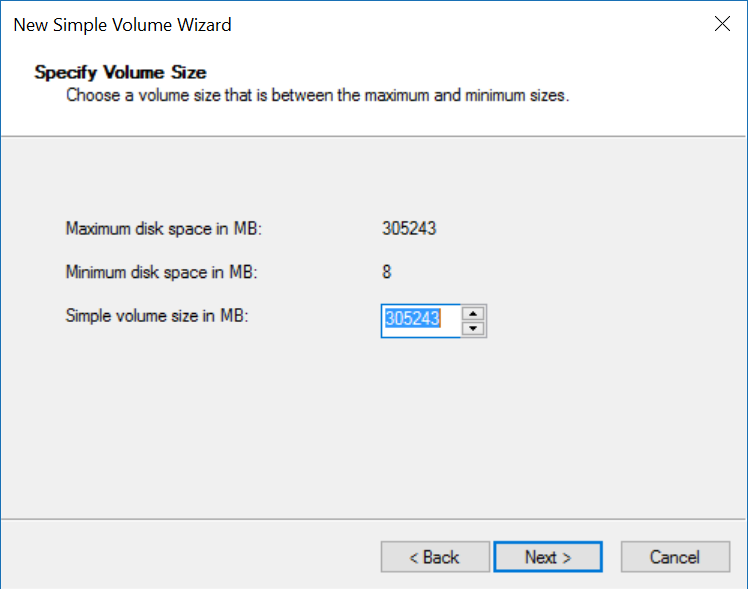
8. Choose an unoccupied drive letter for the volume and click Next
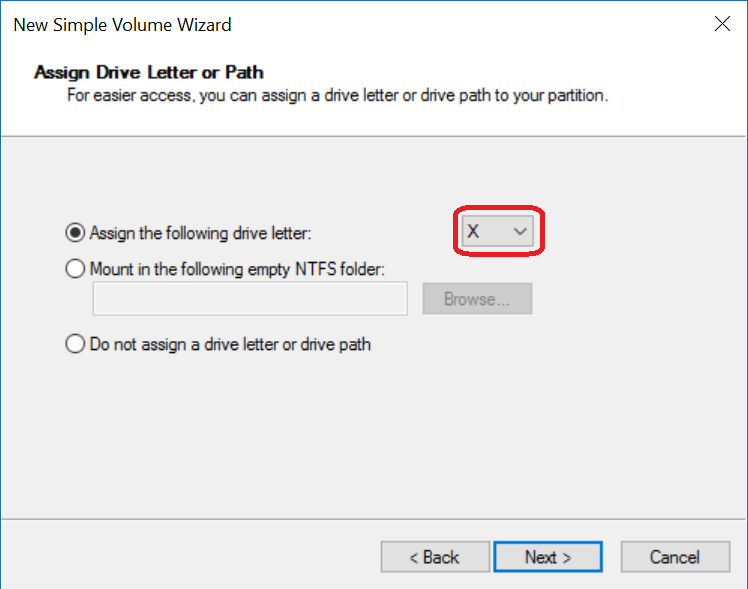
9. Choose the file system you would like to use and name the volume (I recommend using NTFS on Windows)
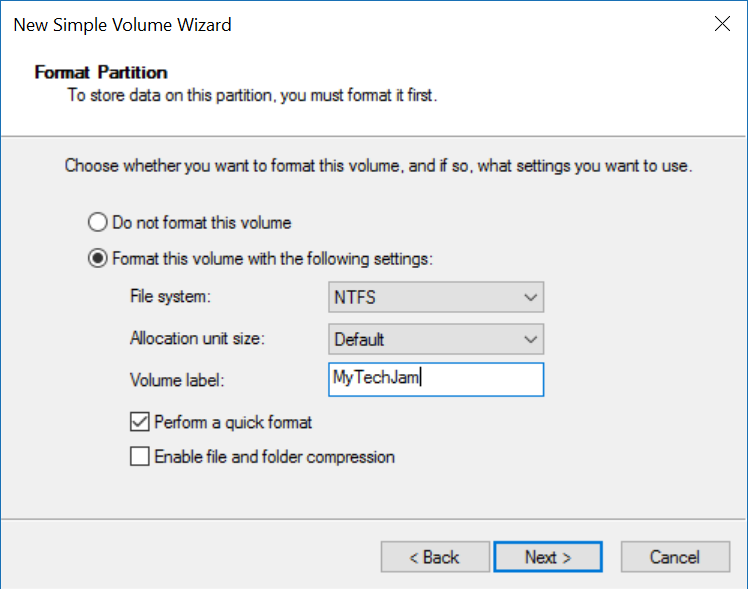
10. Click Finish
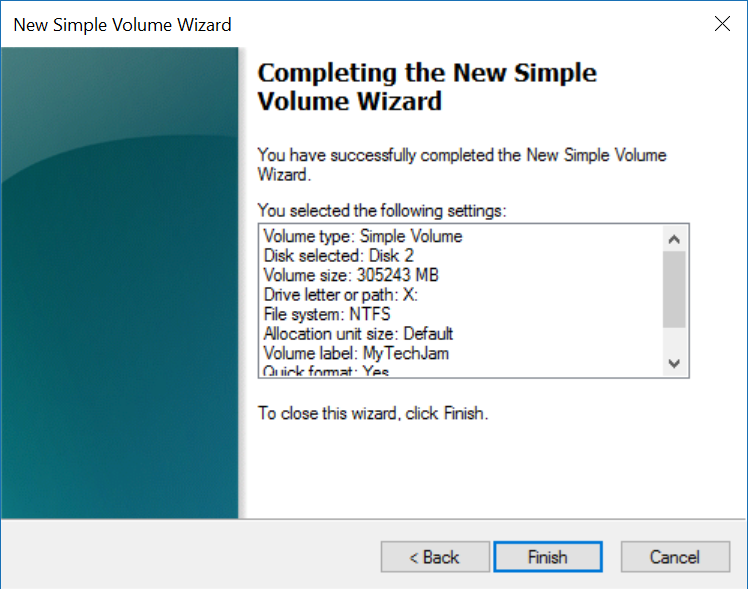
11. You have now successfully created a new simple volume in Windows