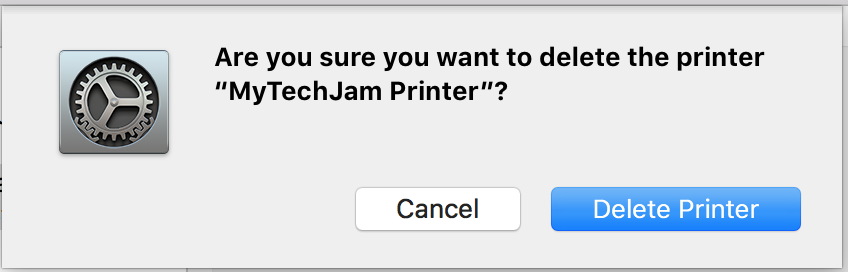How To Remove a Printer From Your Computer (Windows and Mac)
by January 6, 2017 6:38 pm 0
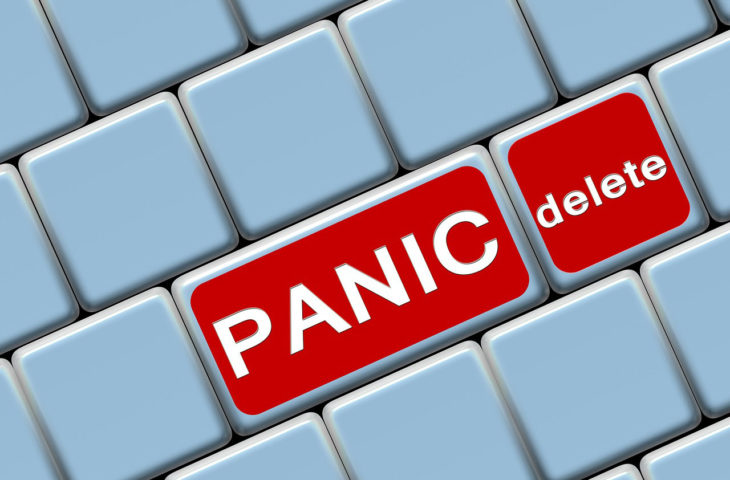
To remove a printer from your computer:
Windows:
1. Press Windows Key + R on your keyboard to open the run dialog box
2. Type in “control printers” and press OK (alternatively you can open the control panel and select Devices and Printers)
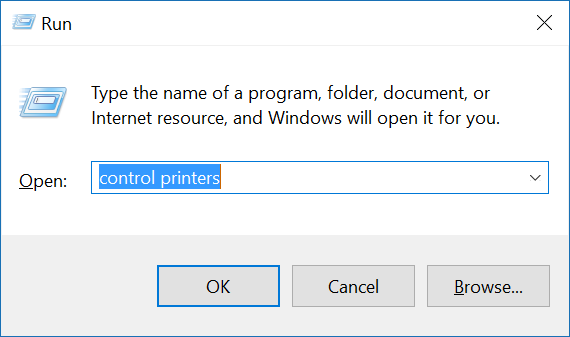
3. Right click on the printer you would like to delete and select Remove Device
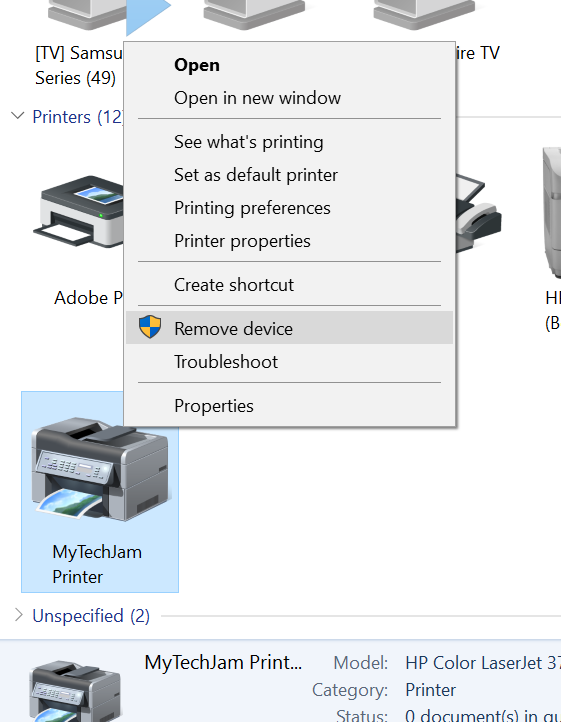
4. Select Yes when asked if you are sure you want to remove the device
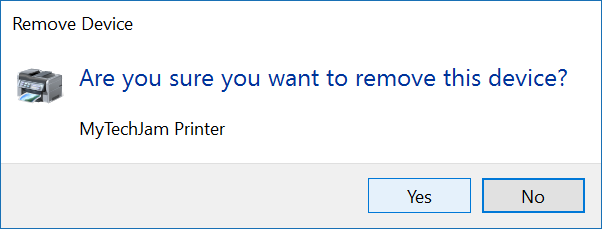
Note: On a professional version of Windows if you would like to manually remove printer drivers you can do so in Control Panel -> Administrative Tools -> Print Management. Once there just right click the driver you would like to uninstall and select “Remove Driver Package”
Mac:
1. Open System Preferences
2. Select Printers & Scanners
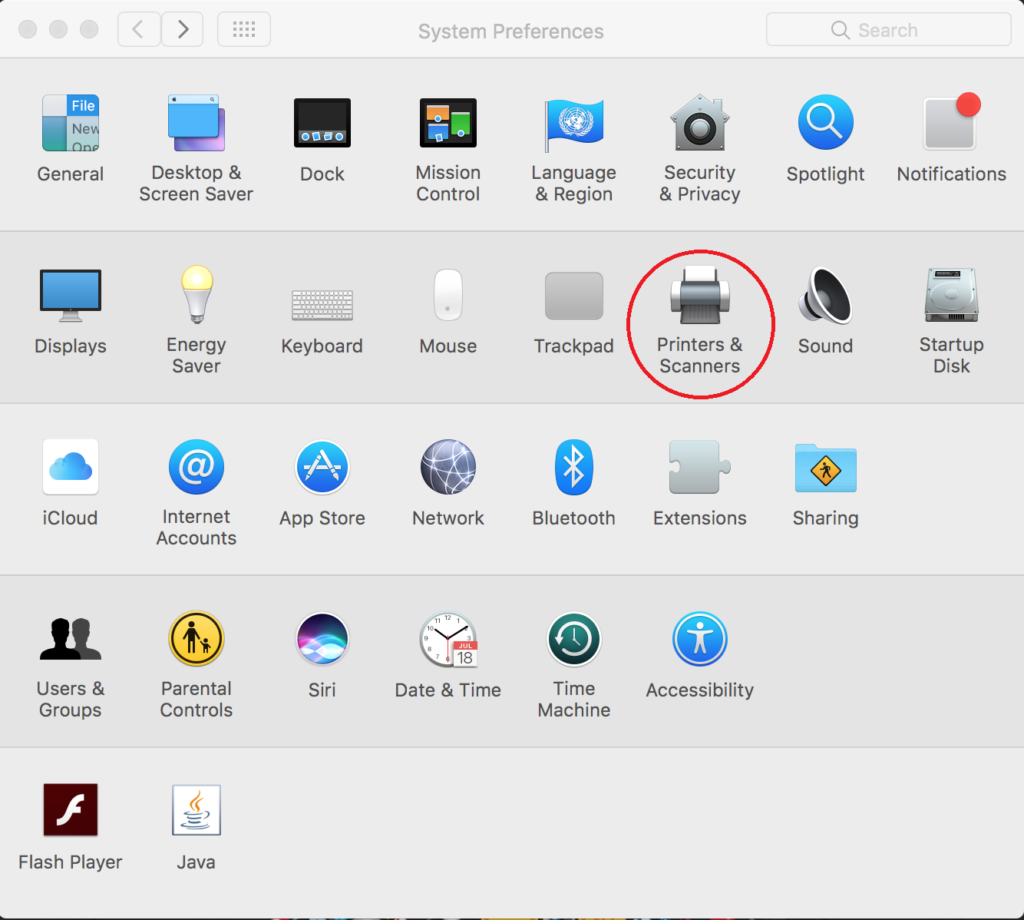
3. Select the printer you would like to delete on the left and press the minus sign at the bottom of the list
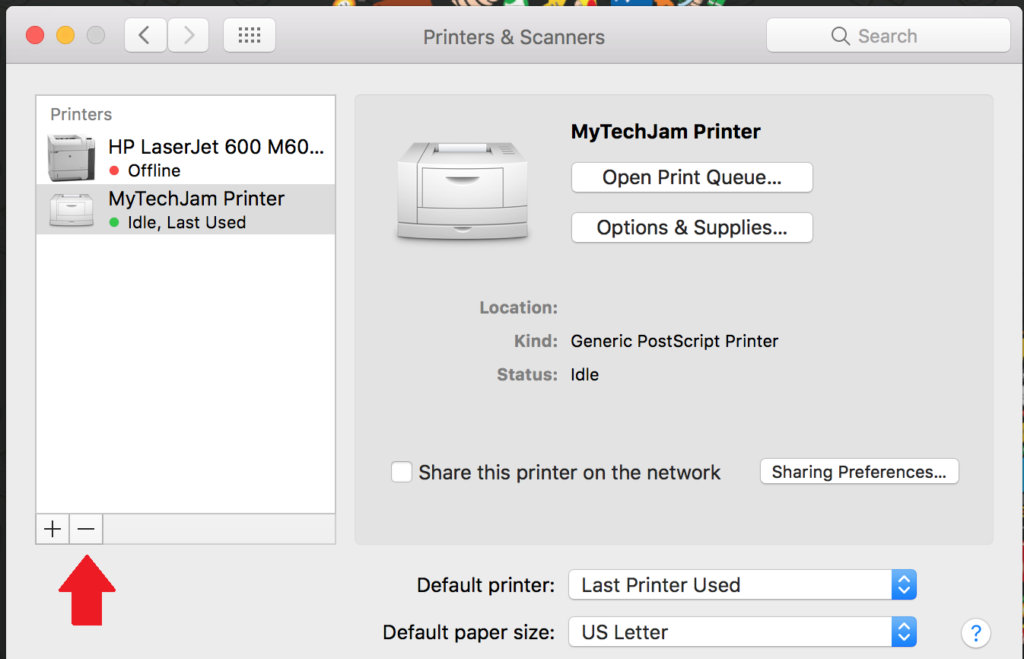
4. Select “Delete Printer” in the dialog box displayed