How To Rebuild Your Outlook Data File (.ost)
by January 8, 2017 5:45 pm 0
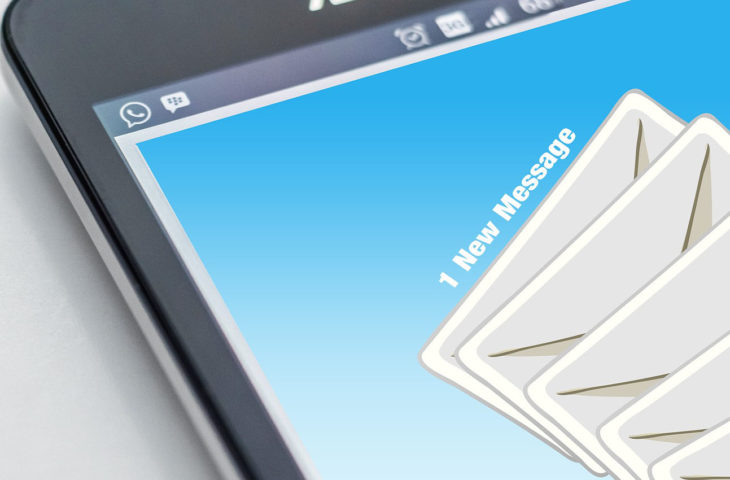
If you are having issues with your email account in Outlook, your data file may be corrupted. In this guide we will go through how to rebuild your Outlook data file and get your email back up and running:
1. Close Outlook
2. Show hidden folders in Windows (Guide here)
3. Show file extensions in Windows (Guide here)
4. Open File Explorer and browse to C:\Users\YourUsername\AppData\Local\Microsoft\Outlook (replace YourUsername with your personal Windows username)
5. Find your email account .ost file, right click it, and select rename
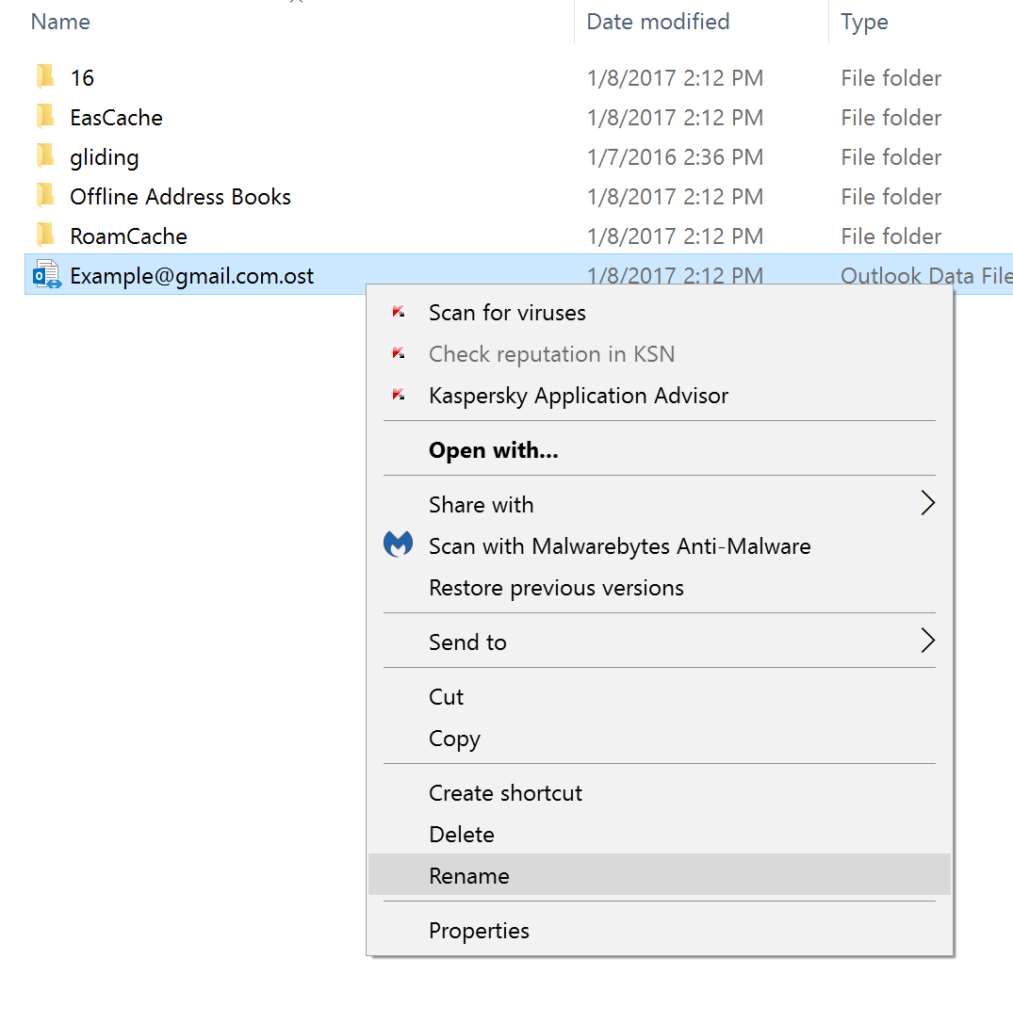
6. Replace .ost with .OLD and hit enter
7. Select Yes in the pop-up window
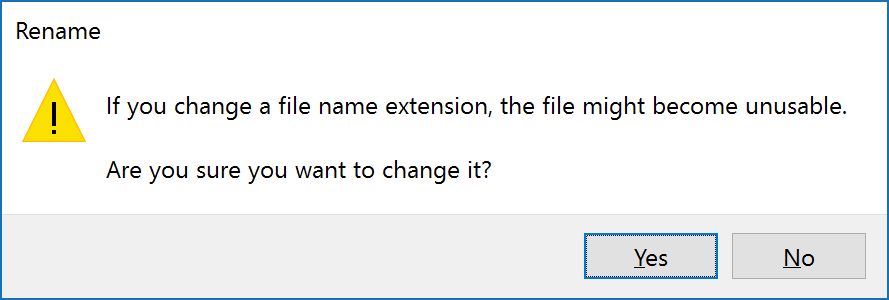
8. Your Outlook data file should now look like this
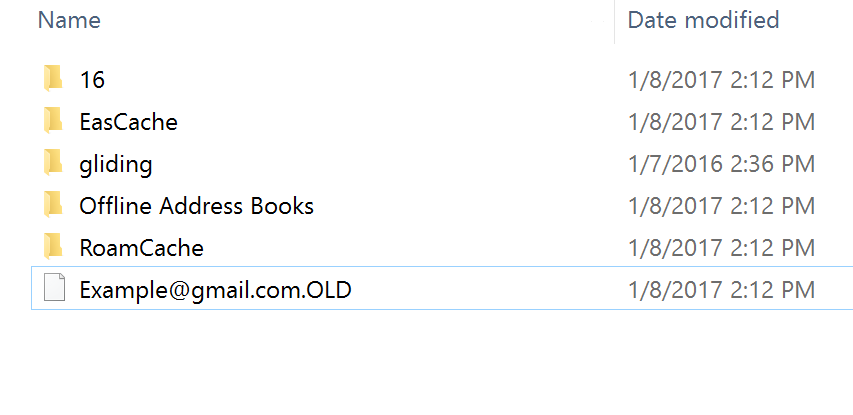
9. Now reopen Outlook and it will automatically rebuild your .ost file
Note: If you ever want to switch back to your old data file simply change the .OLD file back to .ost (You will need to remove or rename your current data file first)




