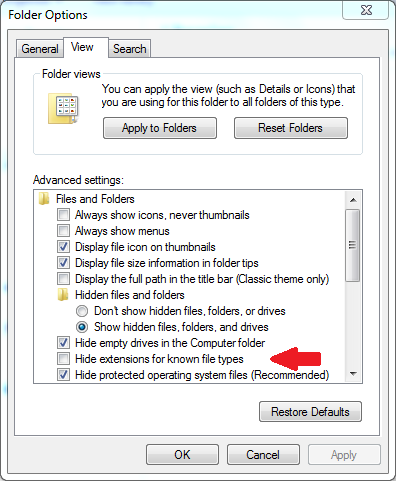How To Show File Extensions in Windows
by January 8, 2017 5:14 pm 0
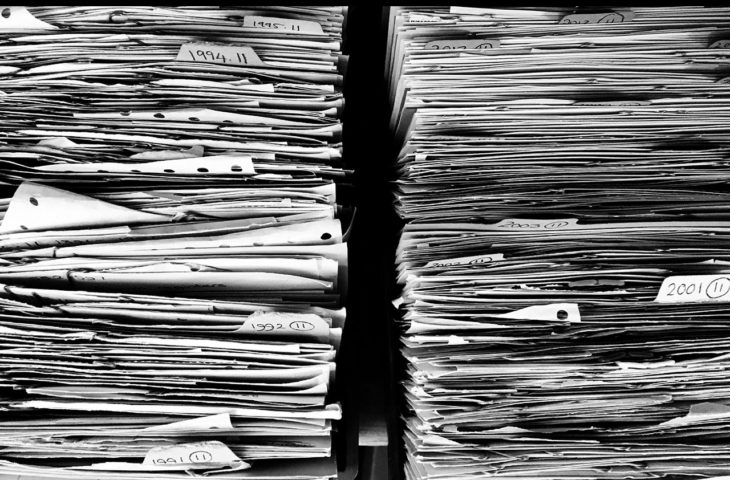
To display file extensions in Windows:
Windows 10:
1. Open File Explorer and Click the View tab
2. Check off the box for file name extensions
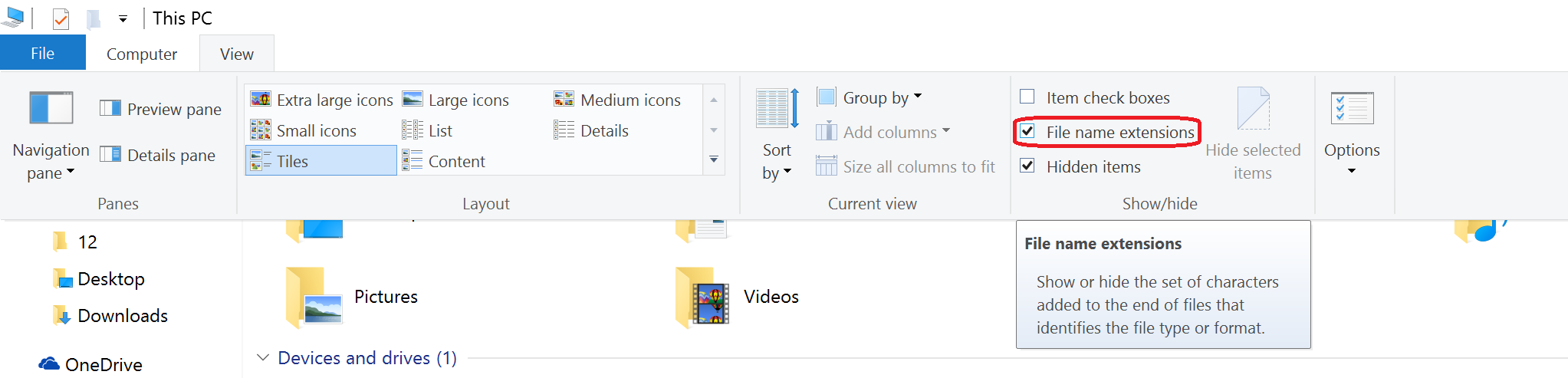
3. File extensions will now be displayed
Note: Alternatively you can choose Options in the File Explorer View tab and “Change folder and search options”

Then click View, uncheck “Hide extensions for known file types”, and click OK
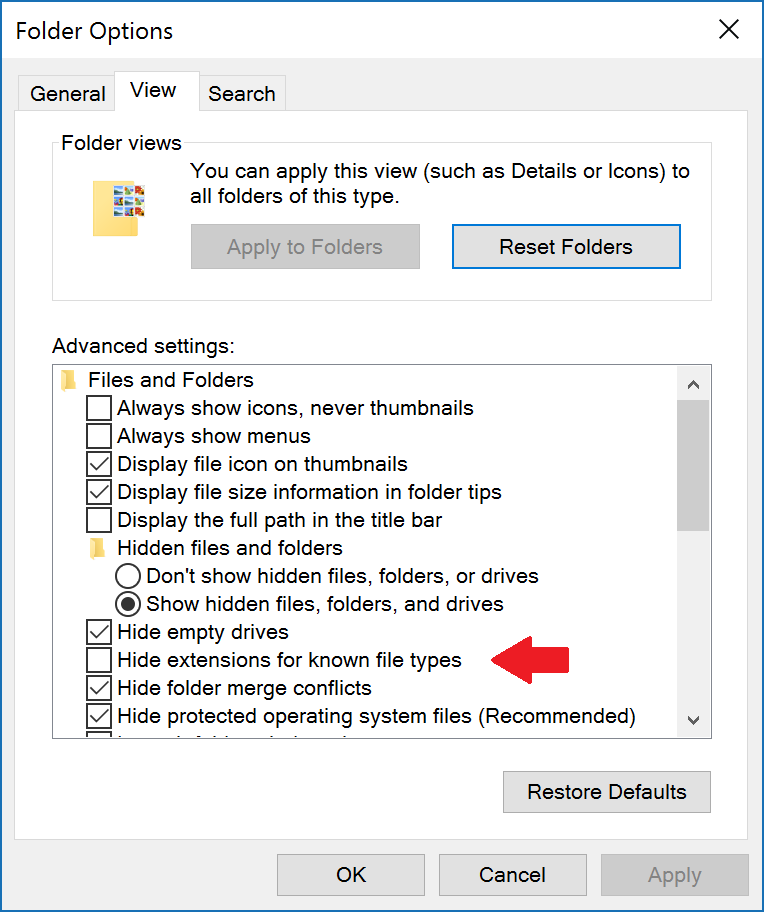
Below Windows 10:
1. Open File/Windows Explorer
2. Hit the alt key to display the toolbar
3. Browse to Tools -> Folder options
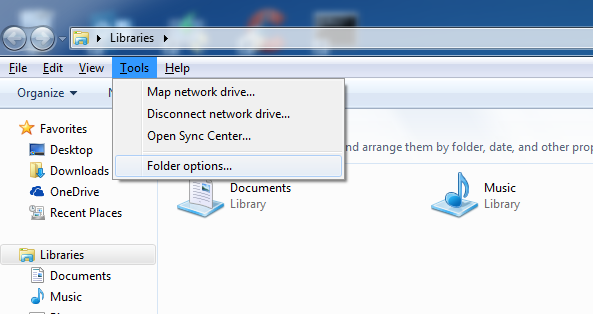
4. Click View, uncheck “Hide extensions for known file types”, and click OK