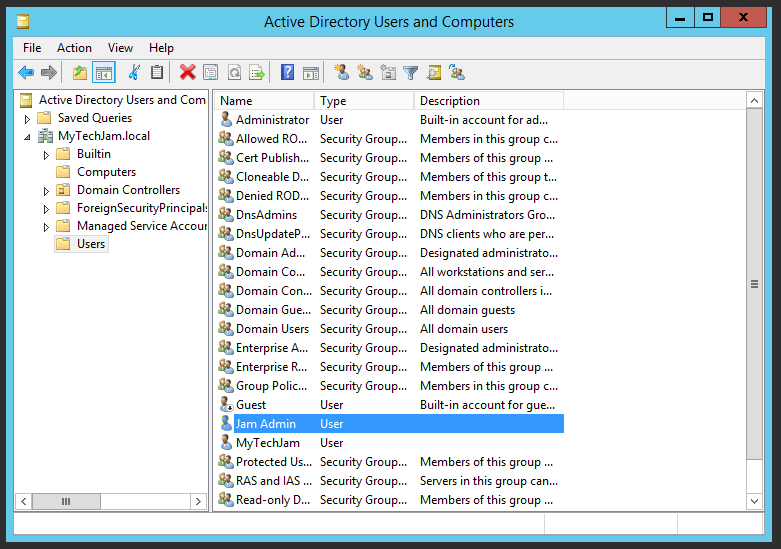How To Add a User in Active Directory (AD)
by January 12, 2017 10:39 pm 0

In order to add a user in Active Directory in Windows Server 2012 R2:
1. Open Active Directory Users and Computers (Can be found in the Tools menu of Server Manager)
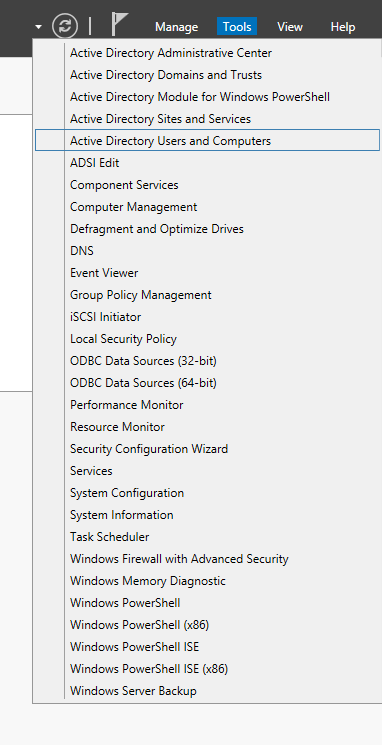
2. On the left side browse to the location where you would like the user to be located
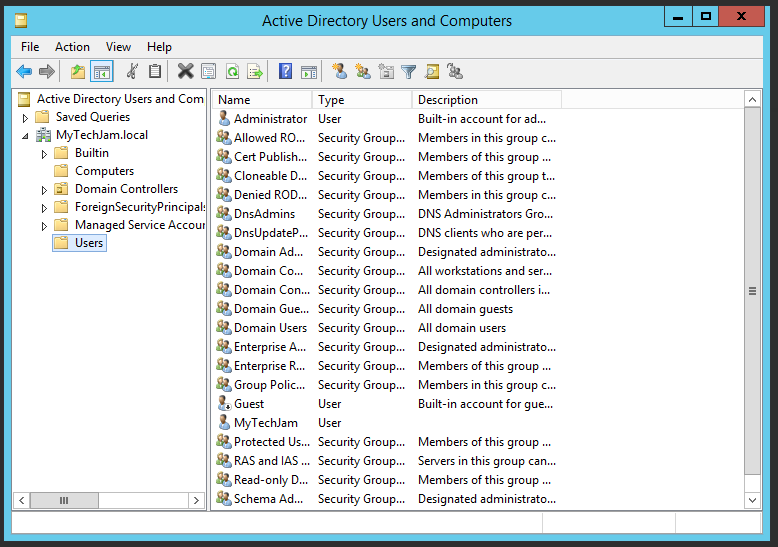
3. On the top of the window select Action -> New -> User (Alternatively you can right click in the right pane of the window and select New -> User)
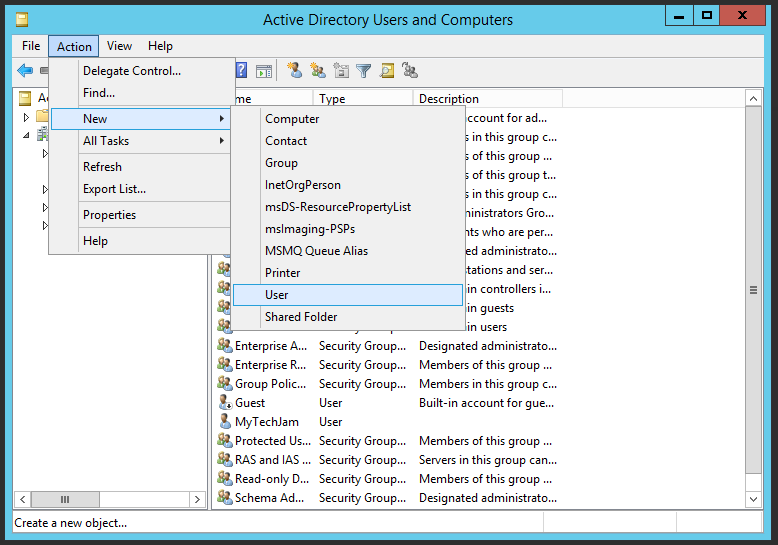
4. Type in the new user’s information
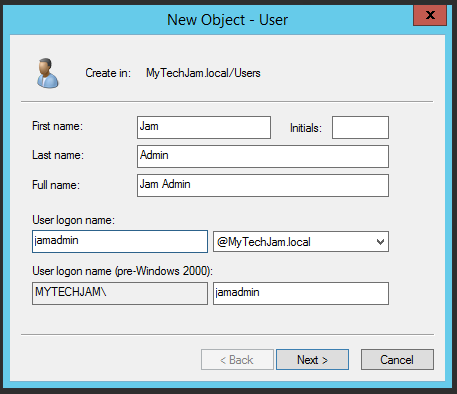
5. Enter a password for the user and check off the appropriate boxes that comply with your organization’s policies
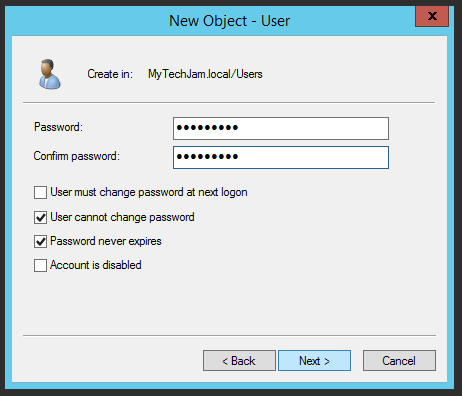
6. Click Finish
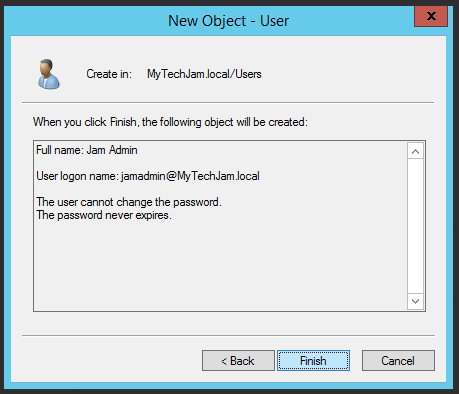
7. You have now successfully added a user in Active Directory