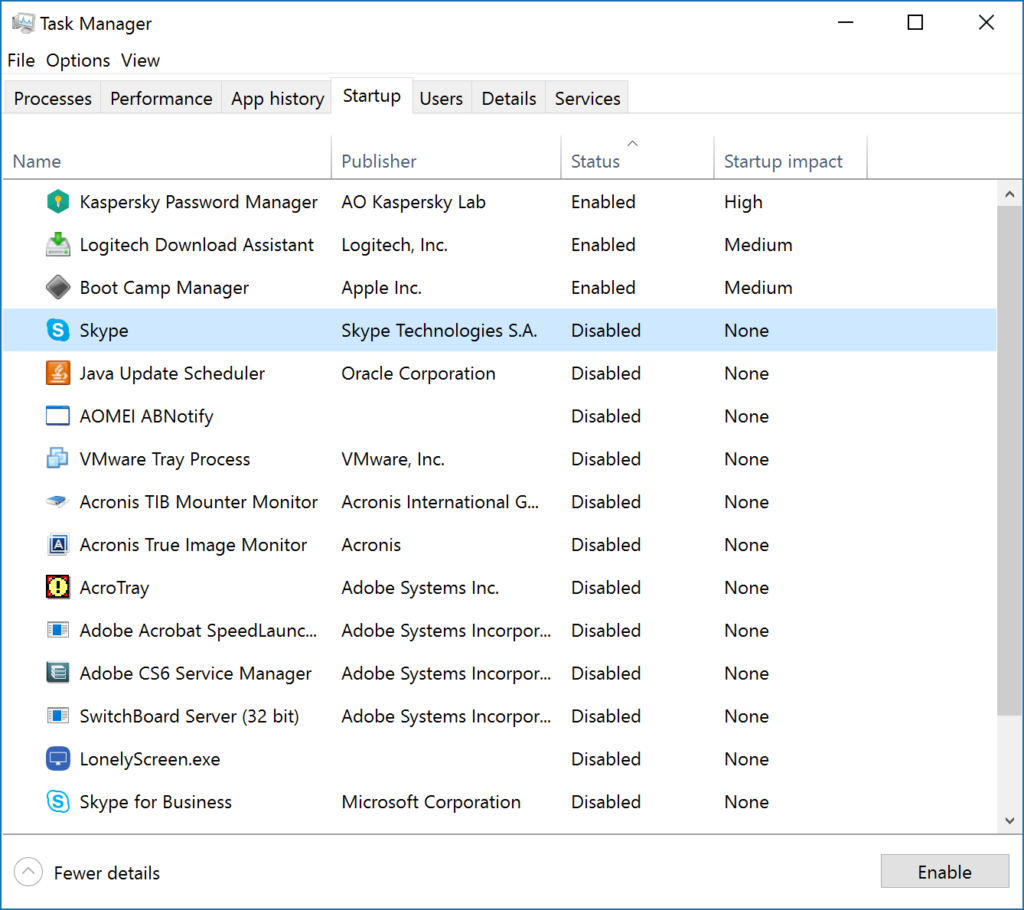How To Disable Startup Programs on Windows 10
by January 19, 2017 7:31 pm 0

A common problem people have is programs starting with their computers against their will. A lot of programs automatically place themselves in the startup items when you install them. Not only is it annoying having them pop up, but they’re also slowing down your machine. Two specific programs I can think of that I have disabled for countless people are Skype and Spotify.
In this guide I will show you how to disable startup programs on Windows 10 and speed up your computer.
1. Open Task Manager (This can be done by right clicking anywhere on the taskbar and choosing Task Manager in the menu that is displayed)
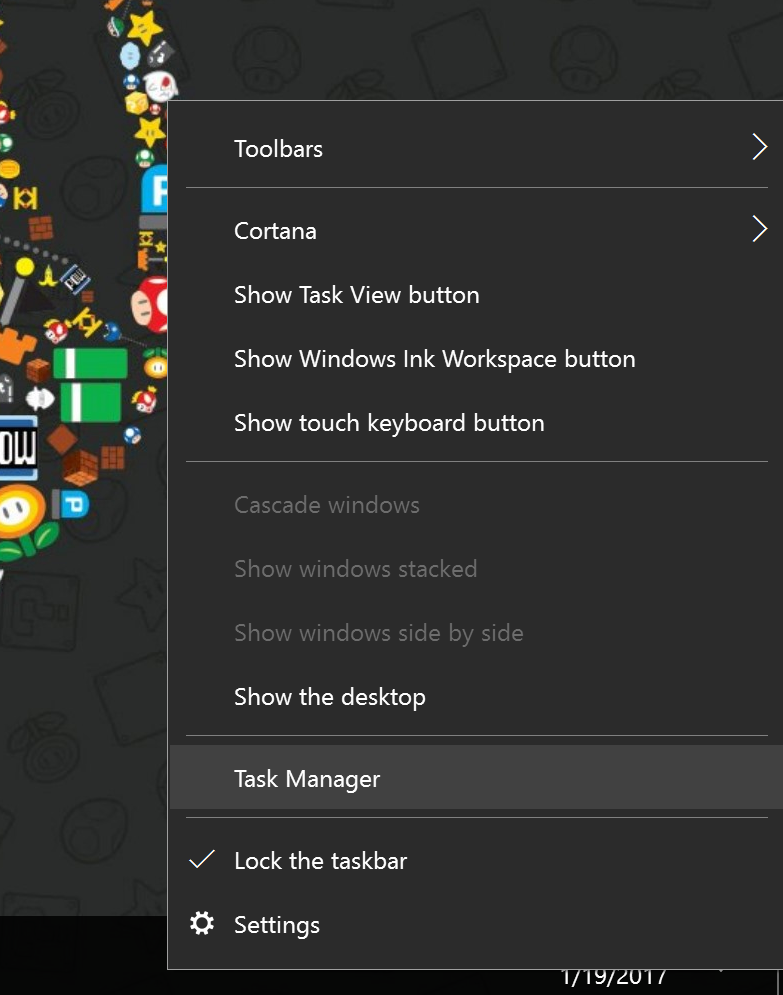
2. Click on the Startup tab
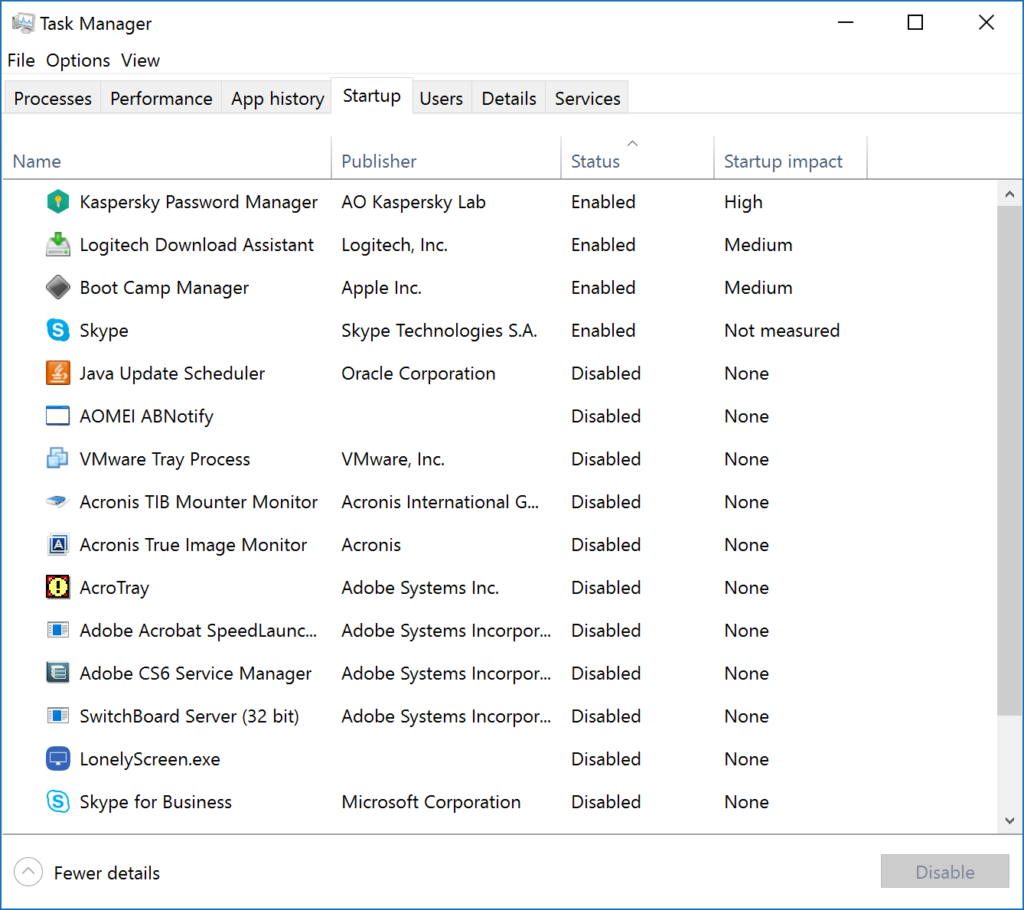
3. Find the program or programs you would like to disable, right click on it, and choose Disable (I am going to disable Skype)
Note: Alternatively you can select the item and then click disable in the bottom right corner of the window
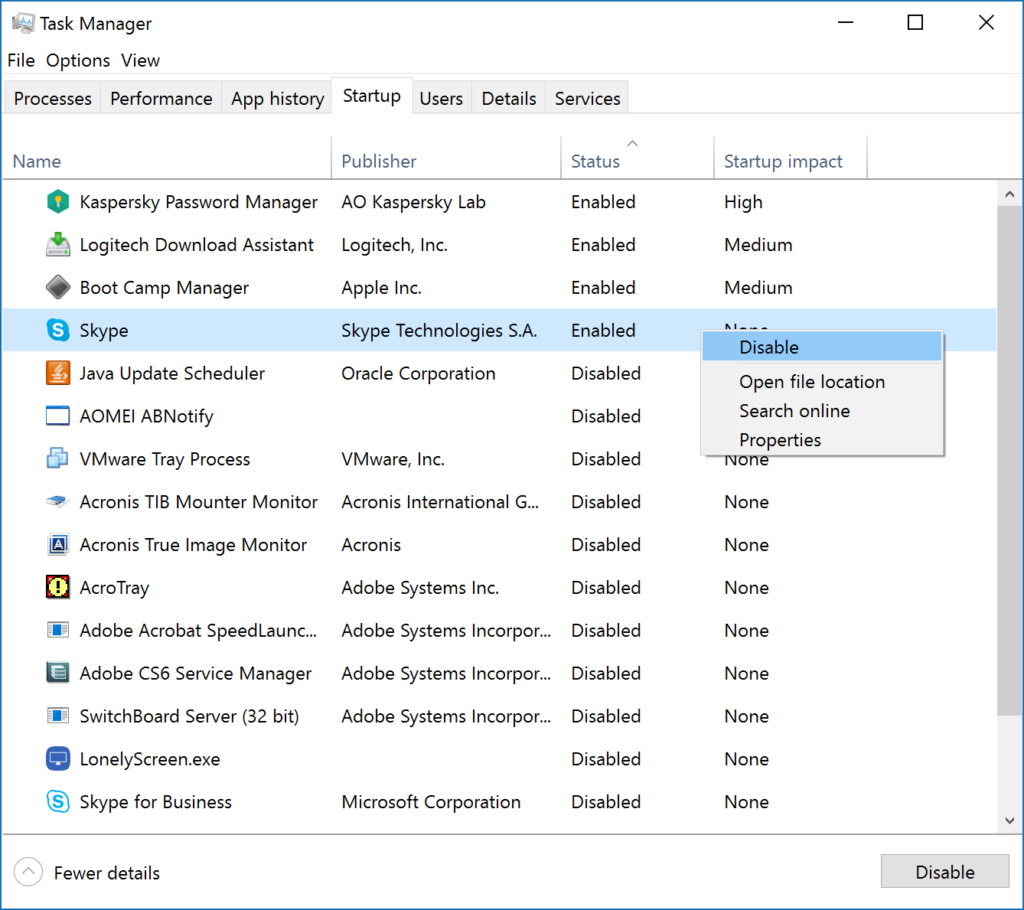
4. The program(s) should now be disabled and will not startup with your PC anymore