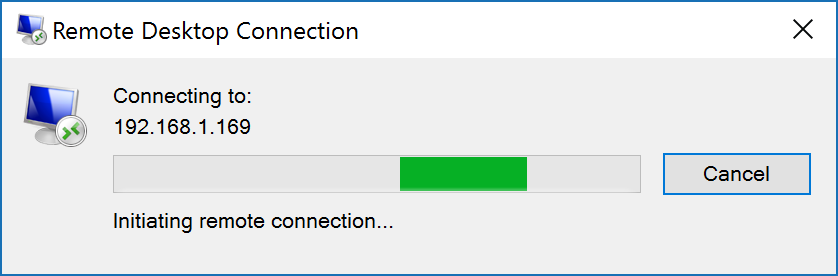How To Create a Remote Desktop Shortcut
by January 9, 2017 2:41 pm 0

Creating a Remote Desktop shortcut can make connecting to your remote computer faster and easier. The steps to do this are as follows:
1. Press Windows Key + R on your keyboard to open the run dialog box
2. Type in “mstsc” and press OK to open Remote Desktop (You can also open Remote Desktop by simply typing “remote desktop” into the search bar or browsing to it in the Windows Accessories folder on your Applications list)
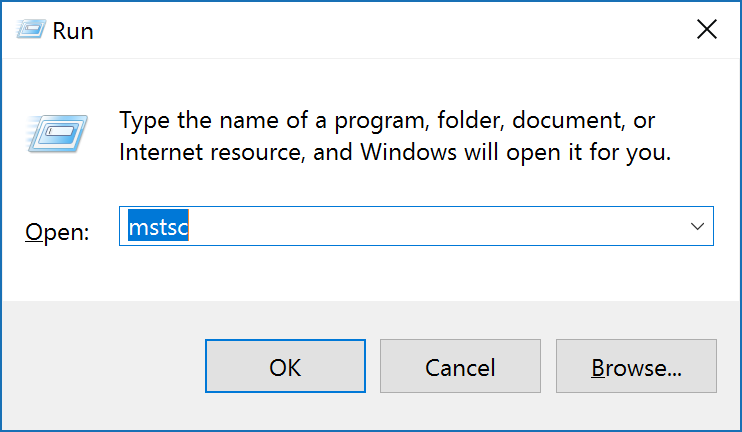
3. Once the Remote Desktop windows opens click Show Options on the bottom left
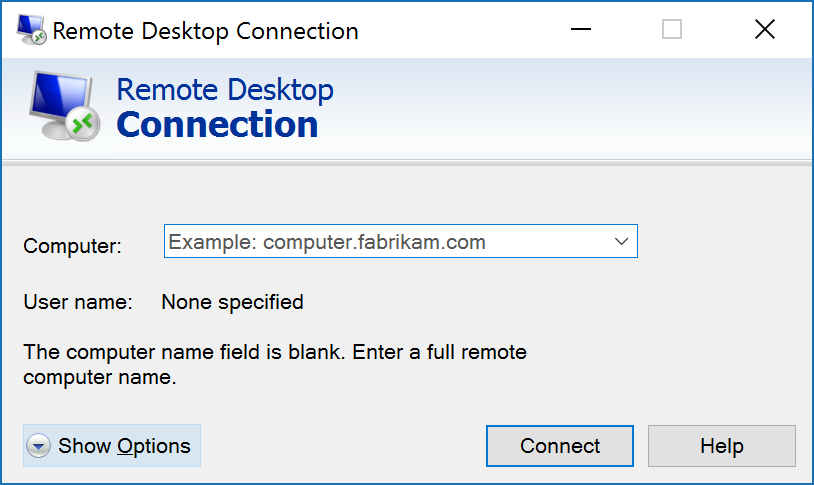
4. After entering your computer settings, click Save As (Guide on how to connect to a computer with Remote Desktop here)
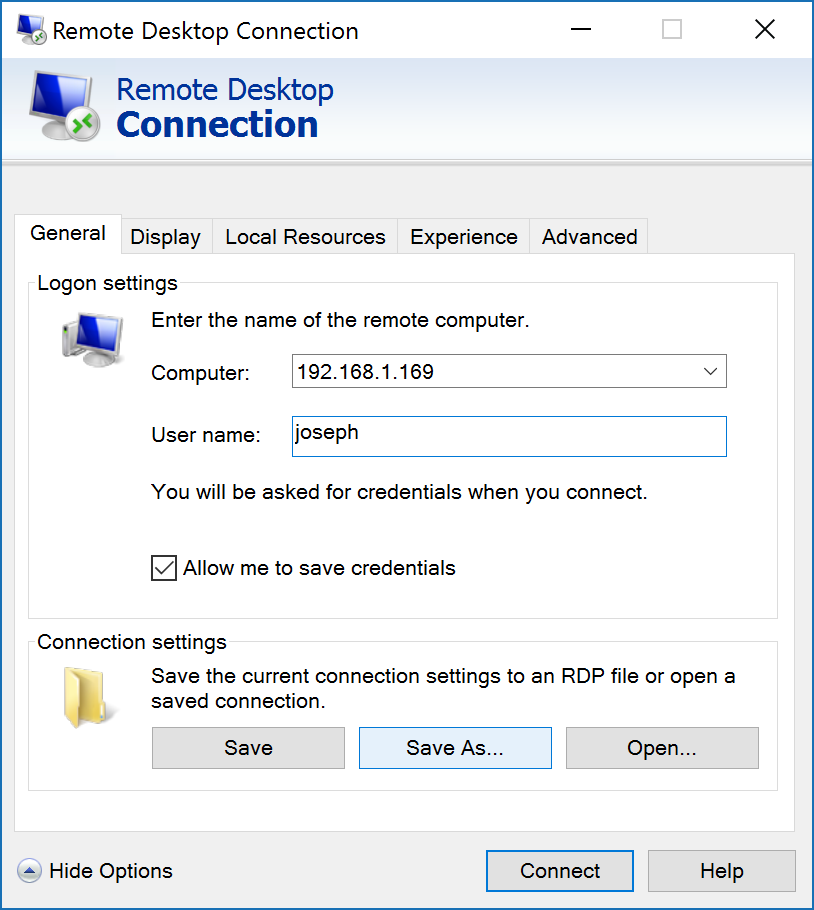
5. Choose a location for the shortcut (I am saving mine to my desktop), enter a name for the shortcut, and hit Save
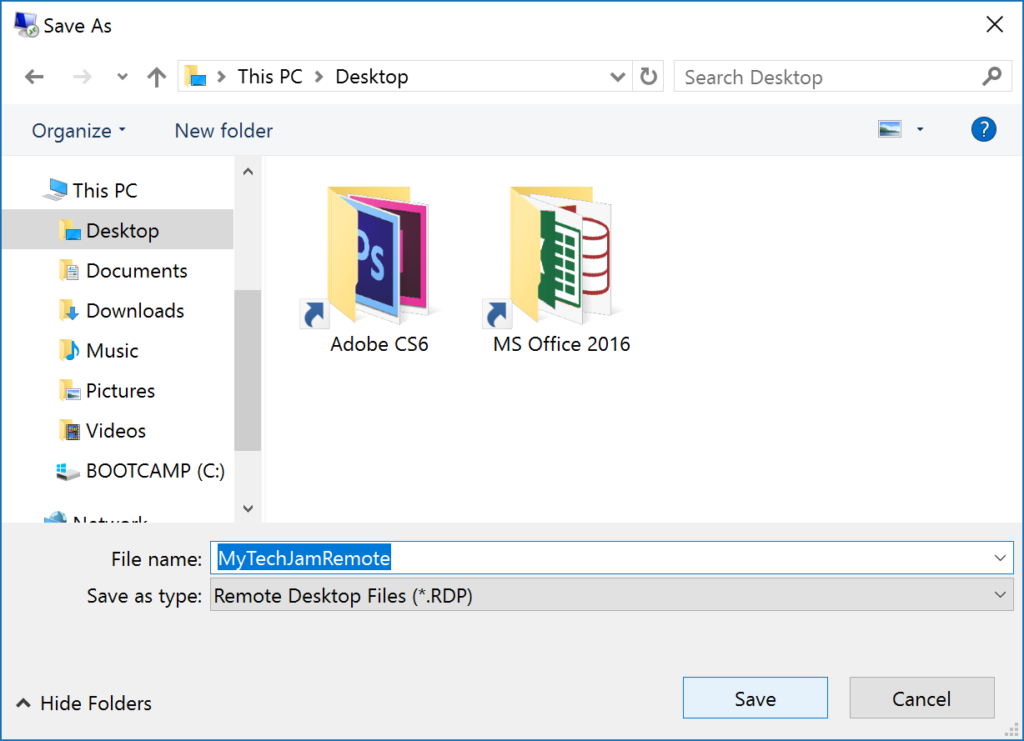
6. Locate the shortcut and double click it to connect
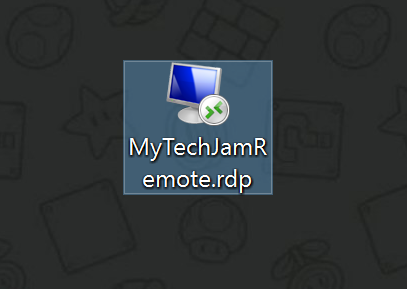
7. You may receive a pop-up similar to this, if you do check the box for “Don’t ask me again for connections to this computer”
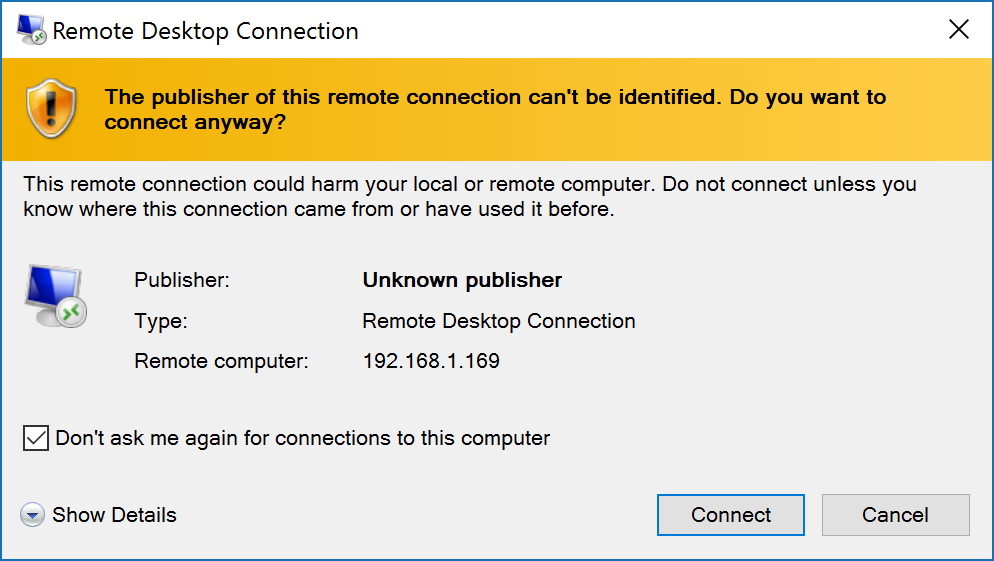
8. The connection should now initiate