How To Assign a Static IP Address To Your Computer
by January 7, 2017 2:24 pm 0

In order to assign a static IP address to your computer:
Note: Before setting a static IP address you should scan your network with a scanner such as Angry IP Scanner to see which addresses are open and avoid conflicts.
1. Press Windows Key + R on your keyboard to open the run dialog box
2. Type in “ncpa.cpl” and press OK (you can also access Network Connections by browsing to Control Panel (small icons view) -> Network and Sharing Center -> Change Adapter Settings)
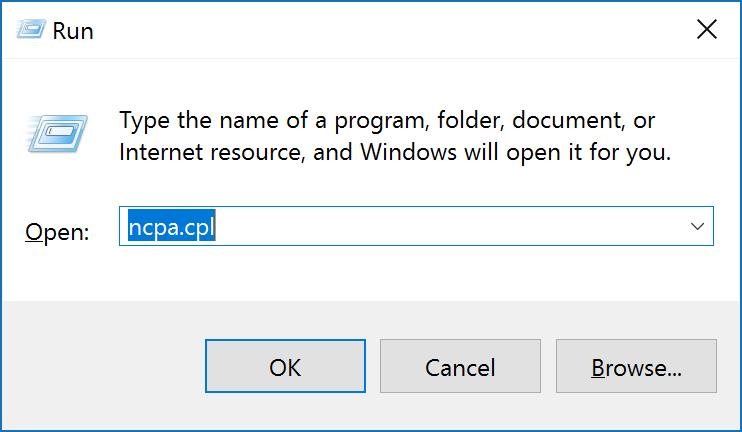
3. Find your network adapter, right click on it, and choose Properties
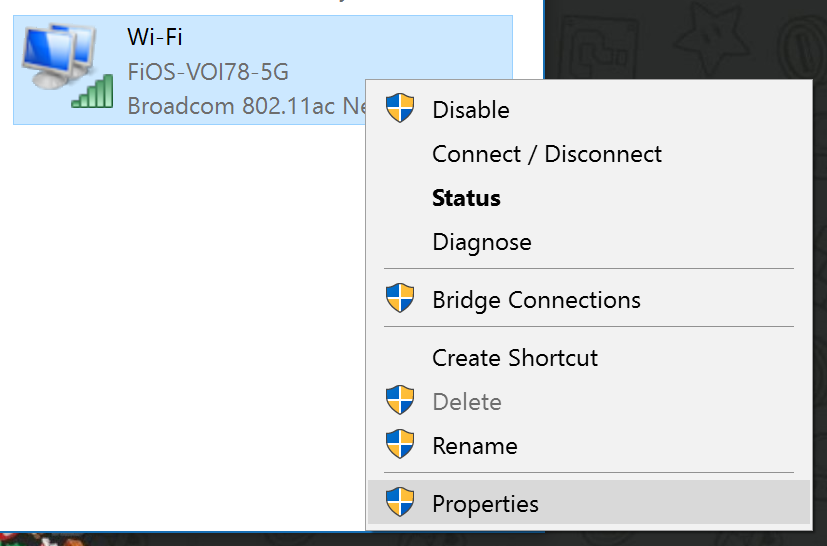
4. Select Internet Protocol Version 4 (TCP/IPv4) and click Properties
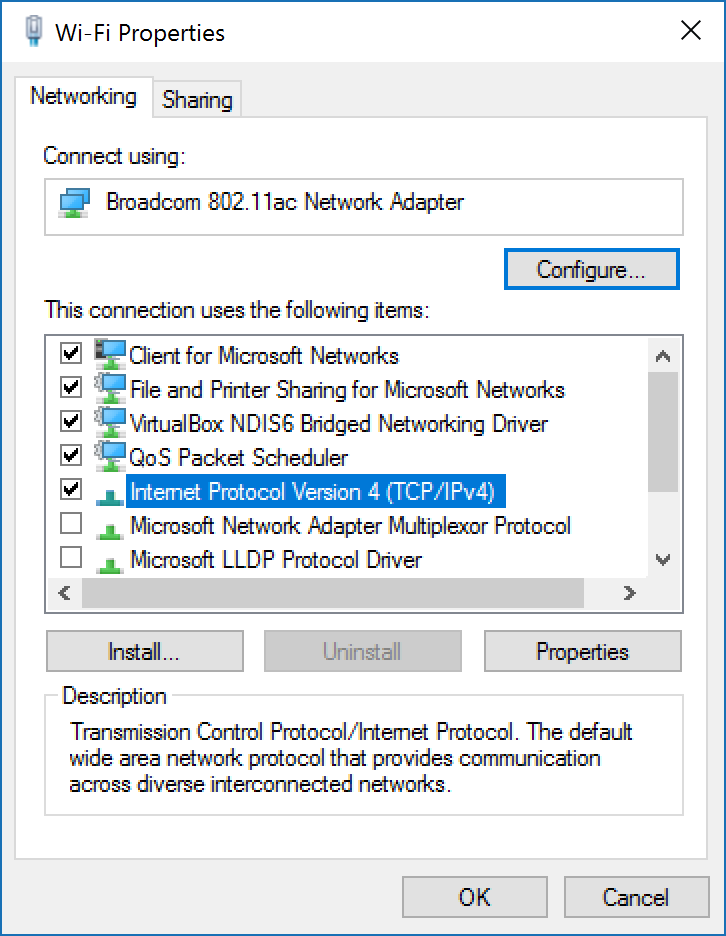
5. Choose Use The Following IP Address to enter your static IP address settings and/or Use The Following DNS Server Addresses to enter your static DNS settings (Note: These values are just an example – IP Address settings will be unique to your particular network and 8.8.8.8 and 8.8.4.4 are the Google Public DNS Addresses)
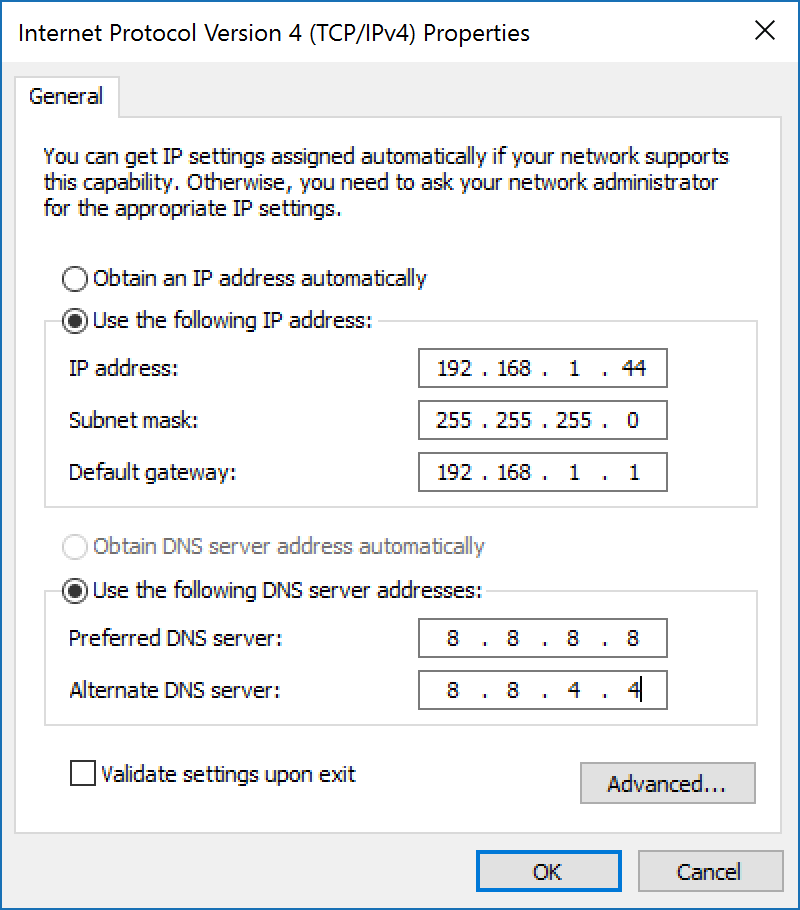
6. When you are done press OK and then Close to shut both of the open windows




